Inventory Ahead provides comprehensive pricing rule settings designed to facilitate efficient repricing of your items.
📍 Please proceed to the settings page and then choose ‘Pricing Rules’ from the menu.
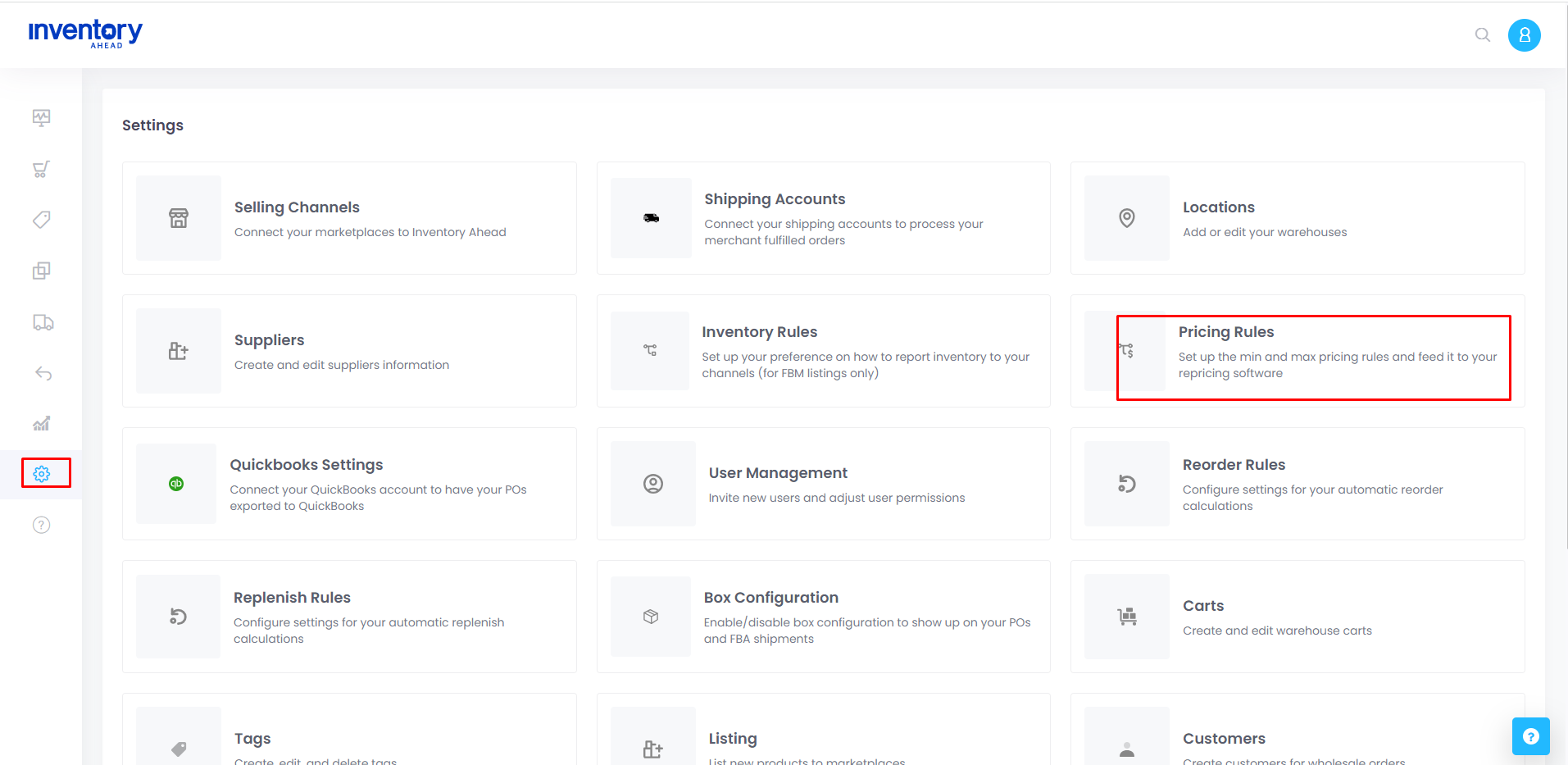
🔹 Click on the ‘Add New Rule’ button situated in the upper right corner.
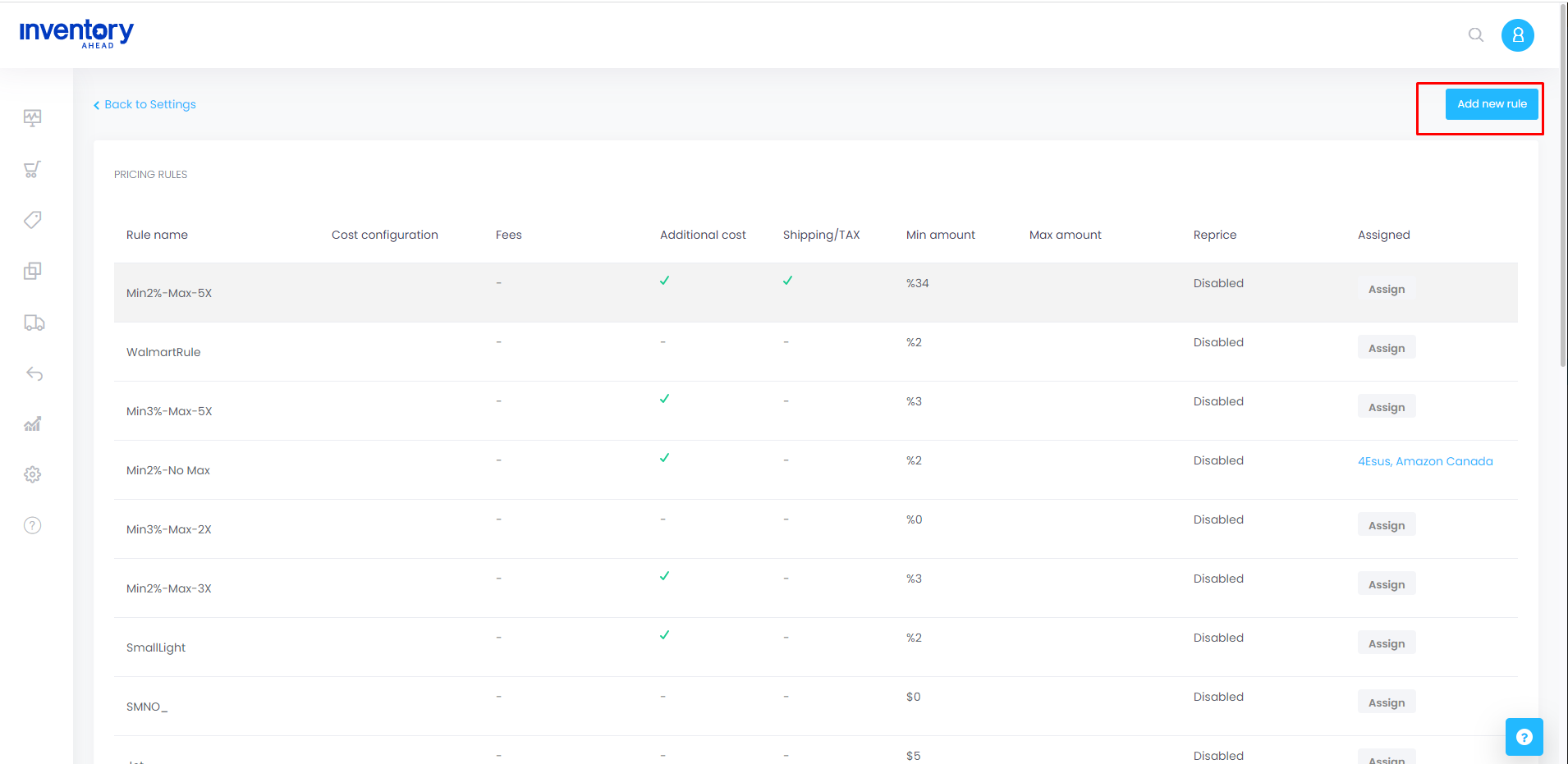
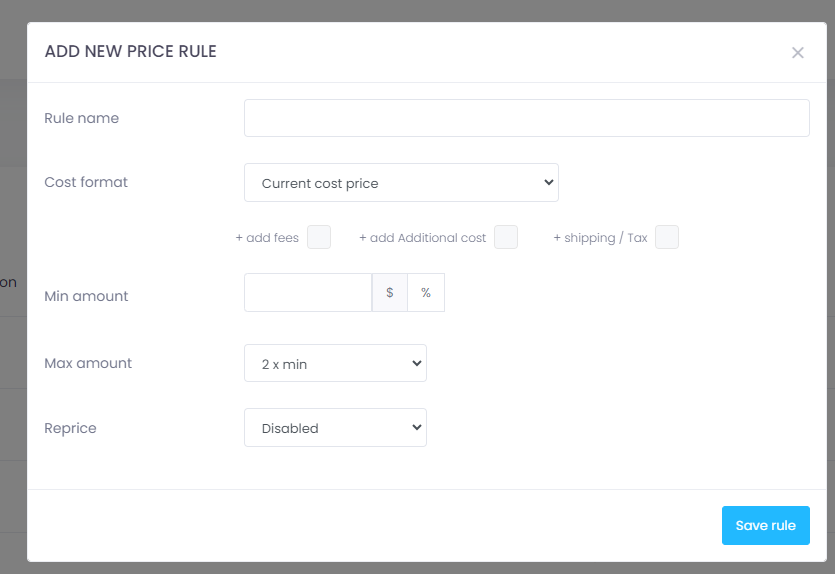
📋 Enter a descriptive Rule Name.
💲 Choose your preferred Cost Format.
📊 Select options to include Marketplace Fees, Additional Costs, and Shipping Costs/Taxes.
⬇️ Specify a Minimum Price threshold, either in a fixed amount or as a percentage.
⬆️ Define a Maximum Price, ranging from 2x Min to 5x Min. You can also opt for Custom/Manual.
🚫 Decide to Disable Repricing or Match the Buy Box.
💾 Click ‘Save Rule’ to preserve your settings.
📌 After saving the rule, click on ‘Assign’. Choose the store where the rule should be applied.

After completing the aforementioned steps, kindly get in touch with Inventory Ahead support. They will furnish you with a link that seamlessly integrates with your repricing software. This link continually sends your pricing data to the repricing software, which subsequently transmits the data to your chosen marketplaces. 🌐
For this purpose, Channel Max stands as a highly acclaimed repricing software, and we wholeheartedly endorse its use.
Does Inventory Ahead integrate with repricer software?





