Viewed 7
On your Google sheet:
- Click File > Share > Publish to web.
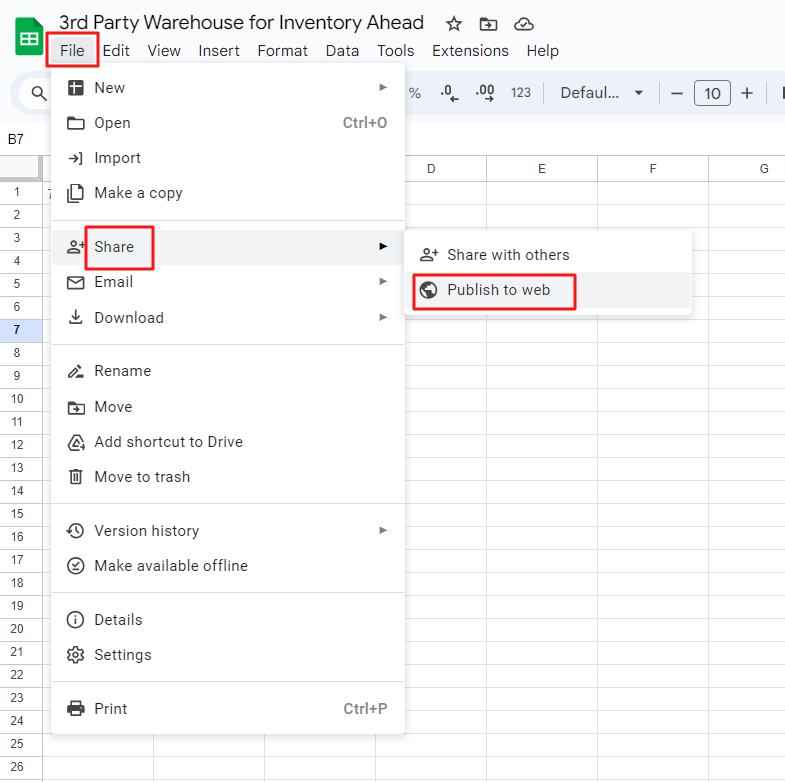
- On the following popup, select the appropriate sheet.
- And on the right dropdown, select CSV.
- Click Publish.
- Copy the provided link.
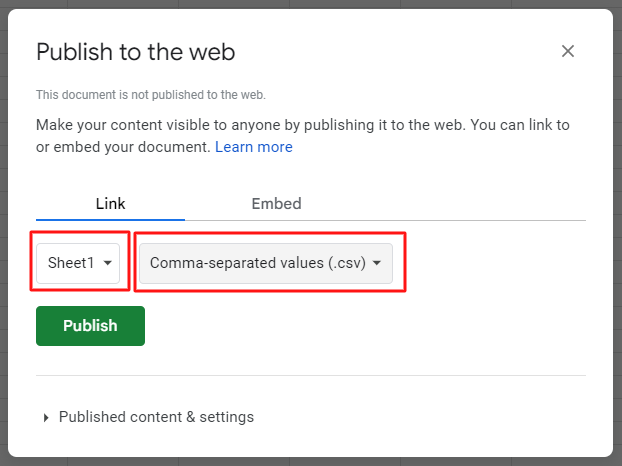
In Inventory Ahead:
- Navigate to the Settings Page > Locations.
- Click on “Add new Location”.
- On the following page, fill out all required information.
- Under “Location type” select “3rd party Warehouse”.
- Data Link – Paste the link here.
- SKU column name – Select the right column from the dropdown menu.
- Quantity column name – Select the right column from the dropdown menu.
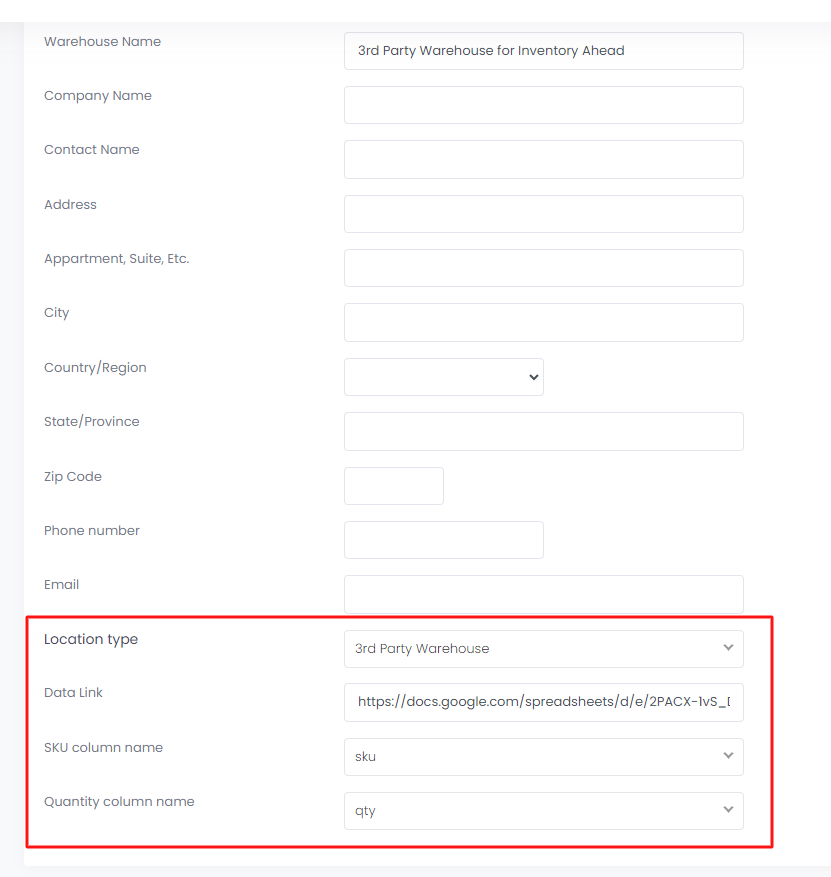
Click on the “Add new location” button, and you are all set!





