Viewed 18
- Go to the Inventory page.
- Search for the SKU for which you wish to update the quantity for, and click on the link attached to the SKU.
- On the following Product Details page, find the desired warehouse and click on the ellipsis (three dots).
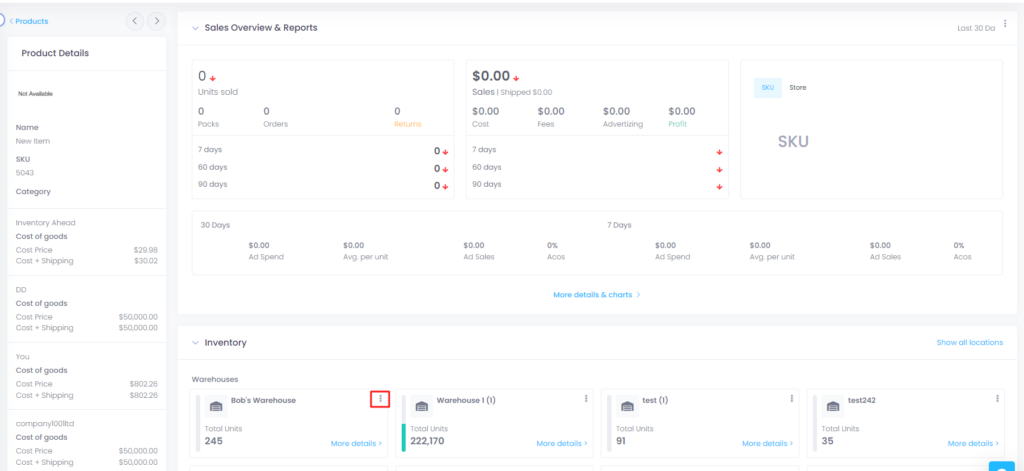
On the “Inventory Adjustment” popup, you’ll see the following options:
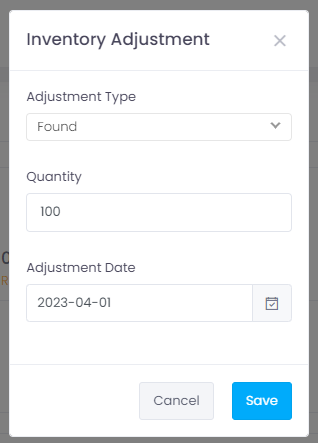
- Adjustment type – Select the appropriate option (lost, found, or damaged) from the dropdown.
- Quantity – Enter the corresponding amount for the inventory you lost or found
- Adjustment Date – Select an adjustment date if you’d like the adjustment to reflect a past date. (Optional).
Click Save. Refresh your page to view results.





