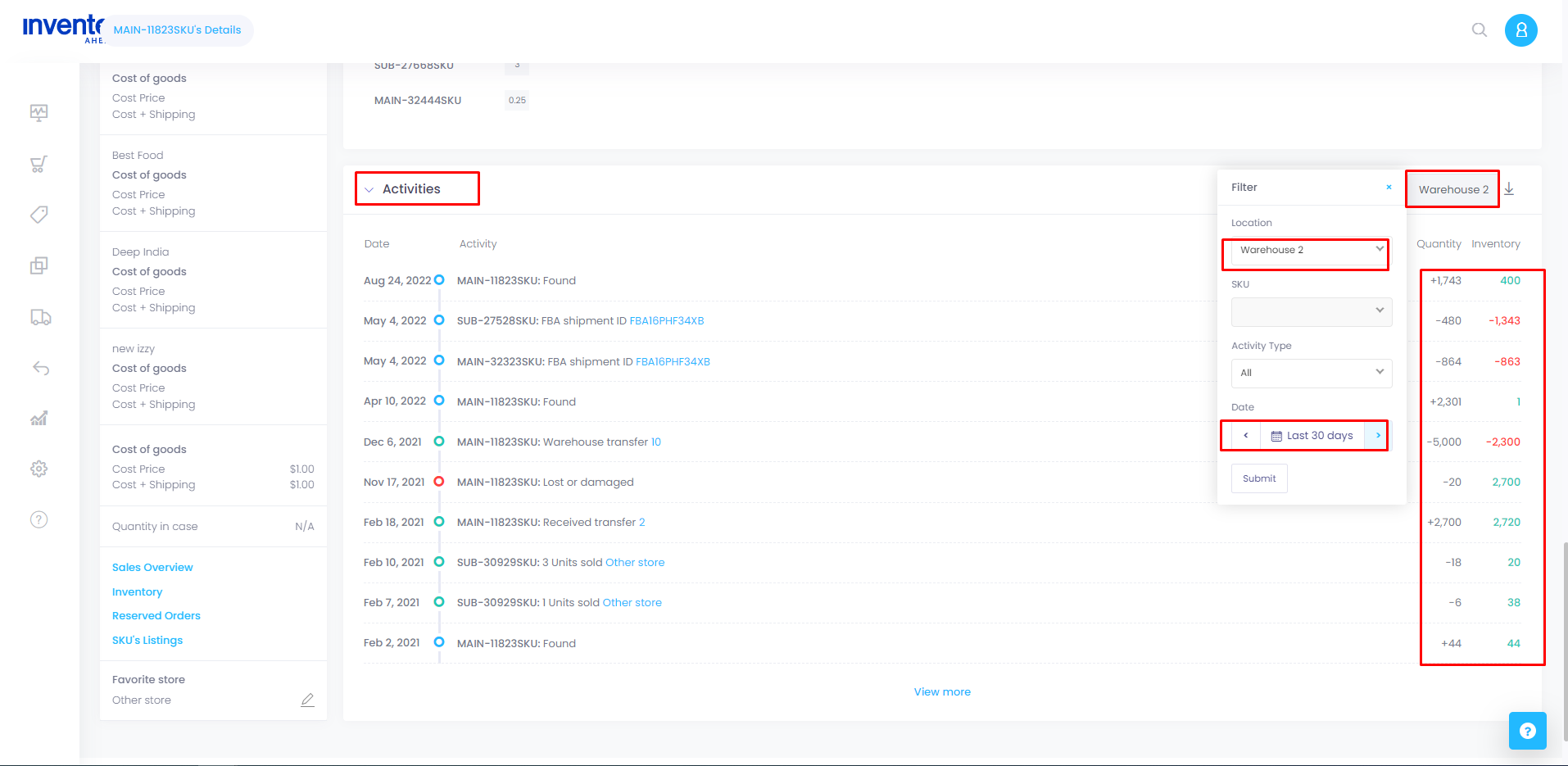Viewed 3
Follow the below guide to see why your warehouse reports X amount of inventory:
- Go to the Products page>Click on the SKU of the item you wanna review inventory on.
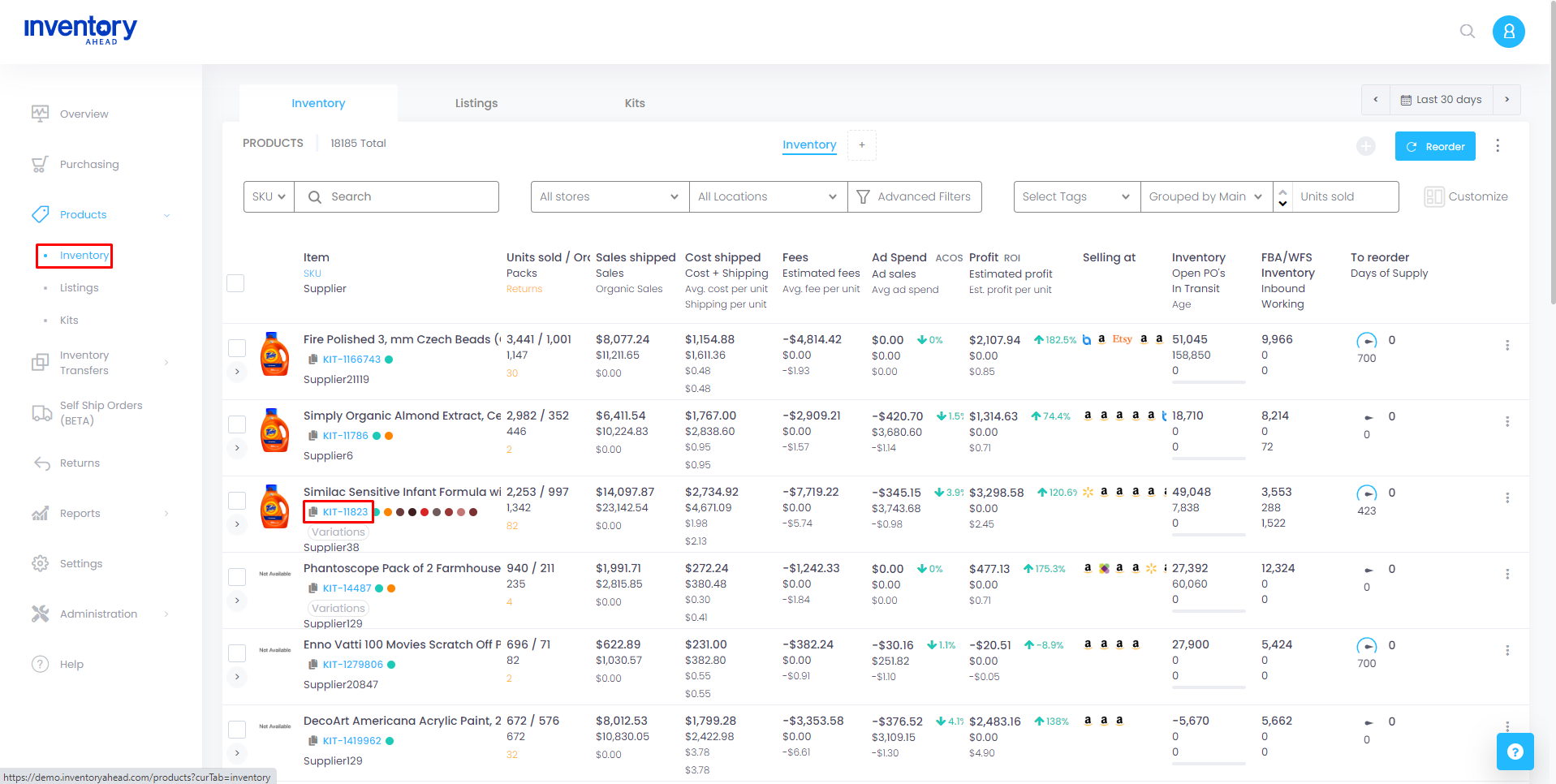
- You will get to the Product Details page.
- Scroll down to the bottom of the page until you find the ‘Activities’ section.
- On the right-hand side, you will see a square icon. Click on it to choose the warehouse from which you want to view inventory activity.
- Select the desired date range for the activity you want to see. Options may include ‘Last 30 days,’ ‘Last Year,’ ‘All,’ or other predefined ranges.
- After selecting the date range, click on the ‘Submit’ button.
- The system will display all the transactions related to the chosen product, including information on inventory received and sold.