It is important to note that whenever you create a purchase order, the cost will be automatically added. If you need to adjust the price, you will have to manually edit it. However, in cases where the item does not have a purchase order (e.g., new item) or you want to change the cost for future reference, please follow the steps outlined below:
Single/Manual Cost
Navigate to “products” page click on the ellipsis icon and click edit
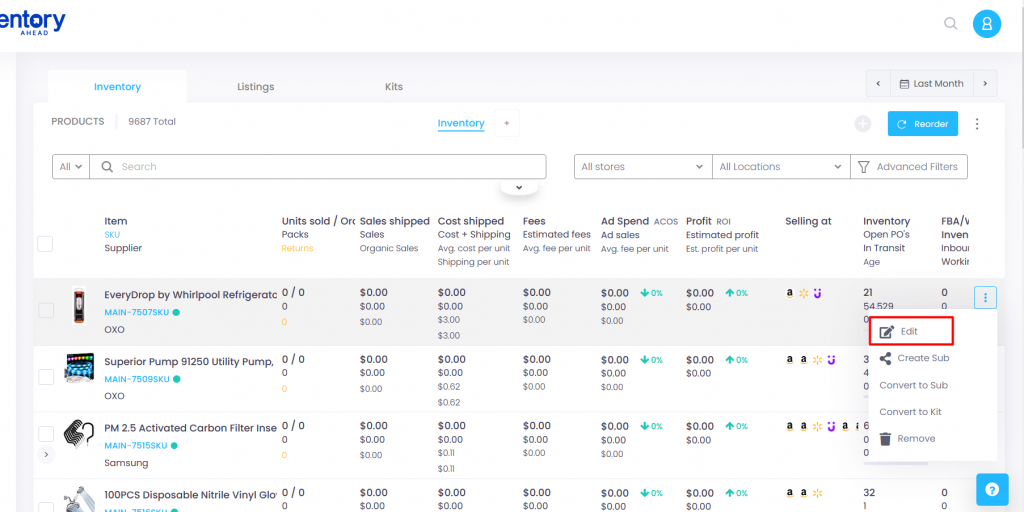
In the cost price field add your cost and shipping price with the desired date of this new price.
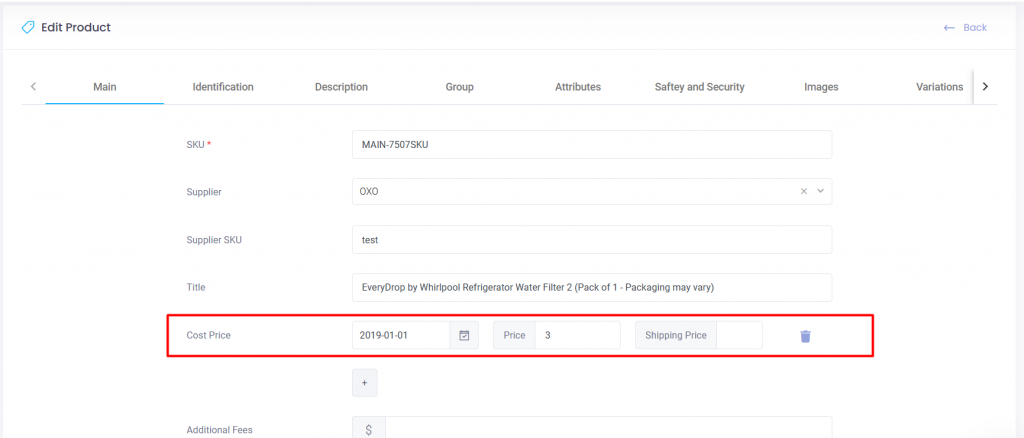
If there is a price change or if you want to add multiple price points, you have the flexibility to include as many as you need with different dates
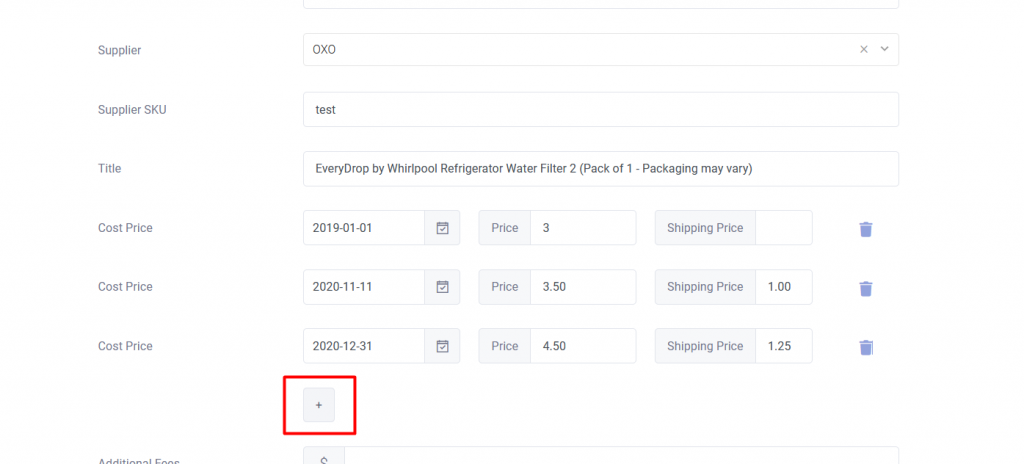
Make sure to click Save
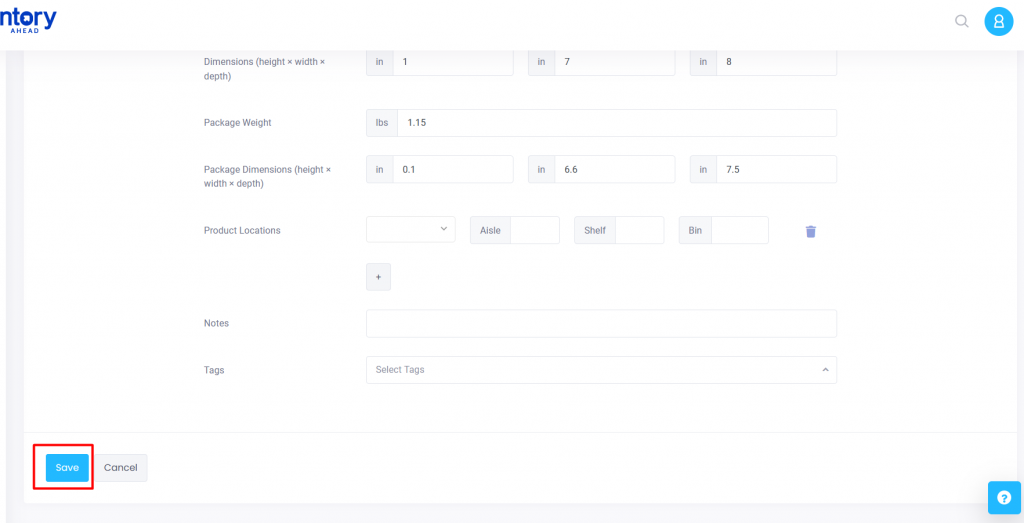
Bulk Upload
Navigate to the “Products” page and click on the ellipses at the top right-hand corner of the page, then click on the “Up arrow”
On the next page, select the option “Update products” and then for “Data type” select “Product information”
click on “Browser” to upload your CSV file with the costs.
The CSV file should consist of the Main SKU, Cost, and date
Map the CSV Headers to the correct data types and Click Next
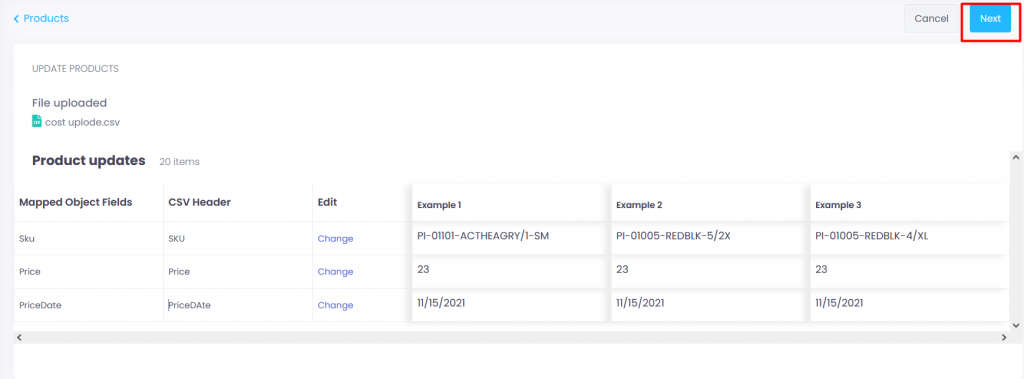
Make sure all is correct. Remove or fix any errors and click confirm update
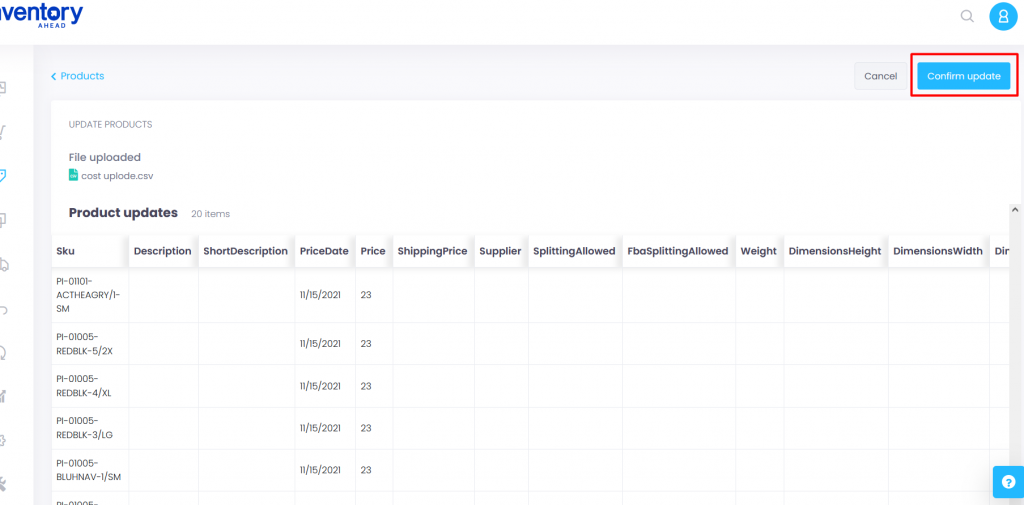
Congrats, Your prices have uploaded
Please note that when entering the price field, it should only include a numerical value without any currency symbols such as the “$” symbol.





