When changing a product from Fulfilled by Merchant (FBM) to Fulfilled by Amazon (FBA) on Amazon, it is necessary to remove the existing inventory rule associated with the product in Inventory Ahead. This allows the product to be correctly identified and recognized as an FBA product.
Here is how to do it:
Number 1 – Navigate to the “Listings” tab on the products page.
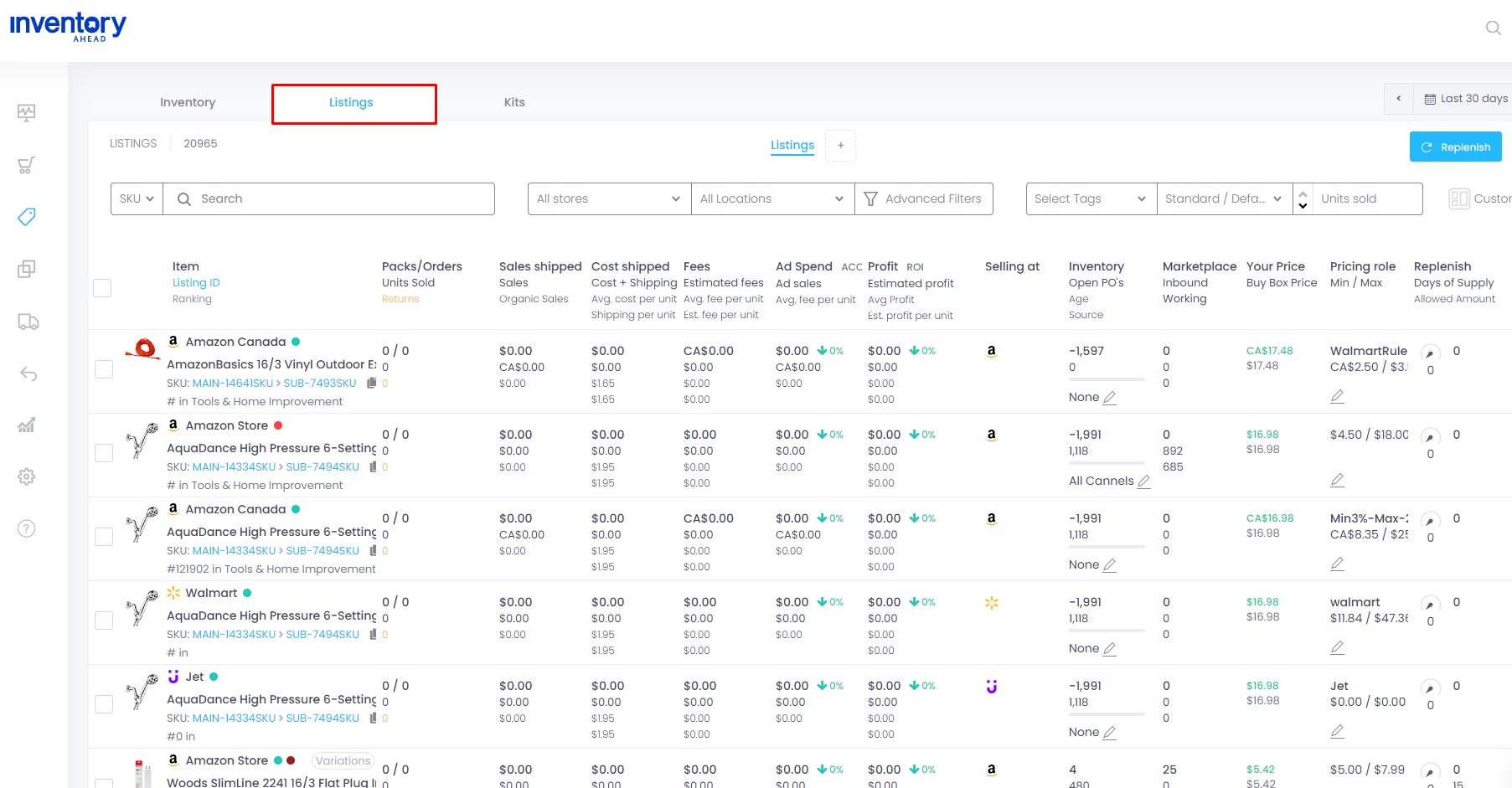
To change an item to Fulfilled by Amazon (FBA), follow these steps:
1. Locate the specific item you wish to update to FBA.
2. Look for the “Inventory” column in the item’s details.
3. Within the “Inventory” column, you will find information indicating the source of the assigned inventory rule for that item.
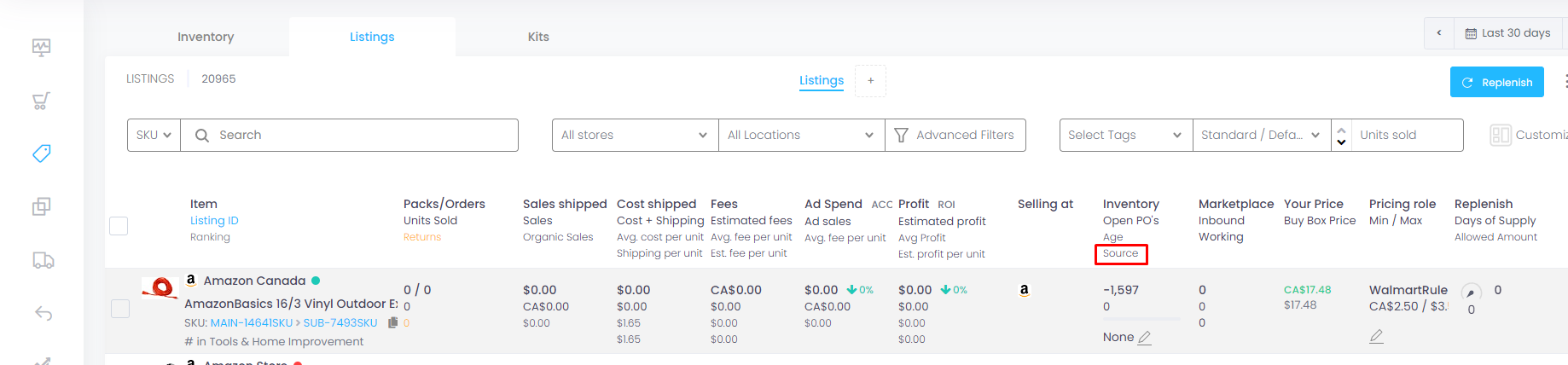
Click on the pen icon next to the existing rule to edit the inventory rule.
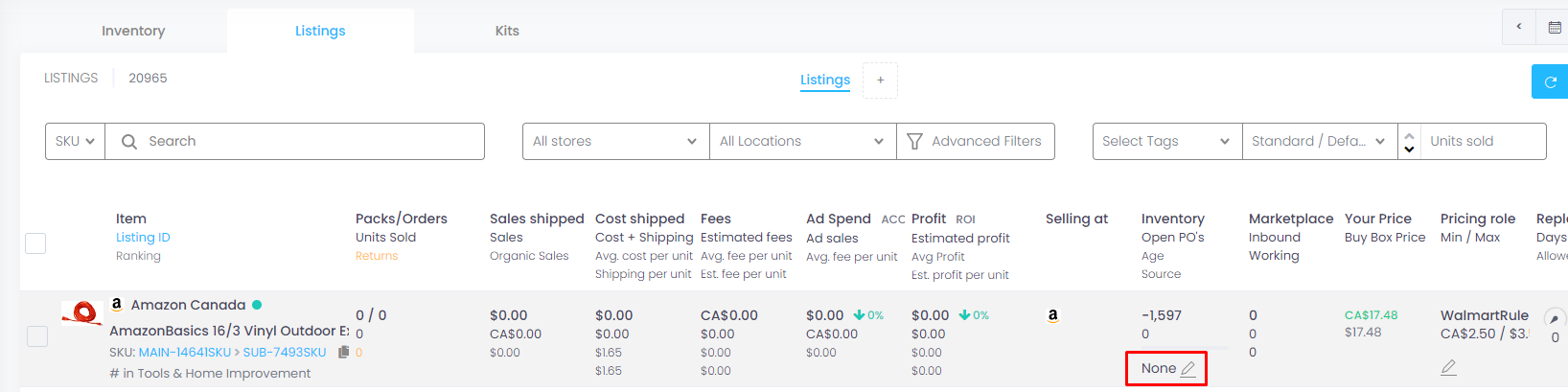
On the same page, you will find a list of the inventory rules that have been saved, along with an option labeled “None.” To remove the current inventory rule from Inventory Ahead, select the “None” option. Afterward, remember to click on the “Save” button to save the changes.
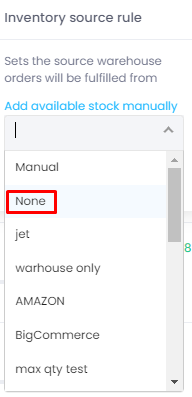
Number 2 – Once you have changed the inventory rule to “None”, you can go to Amazon and change your inventory to 0.
Number 3 – Change your item on Amazon to FBA.
You successfully changed your product to FBA!





