After logging into your account, Navigate to the settings page.
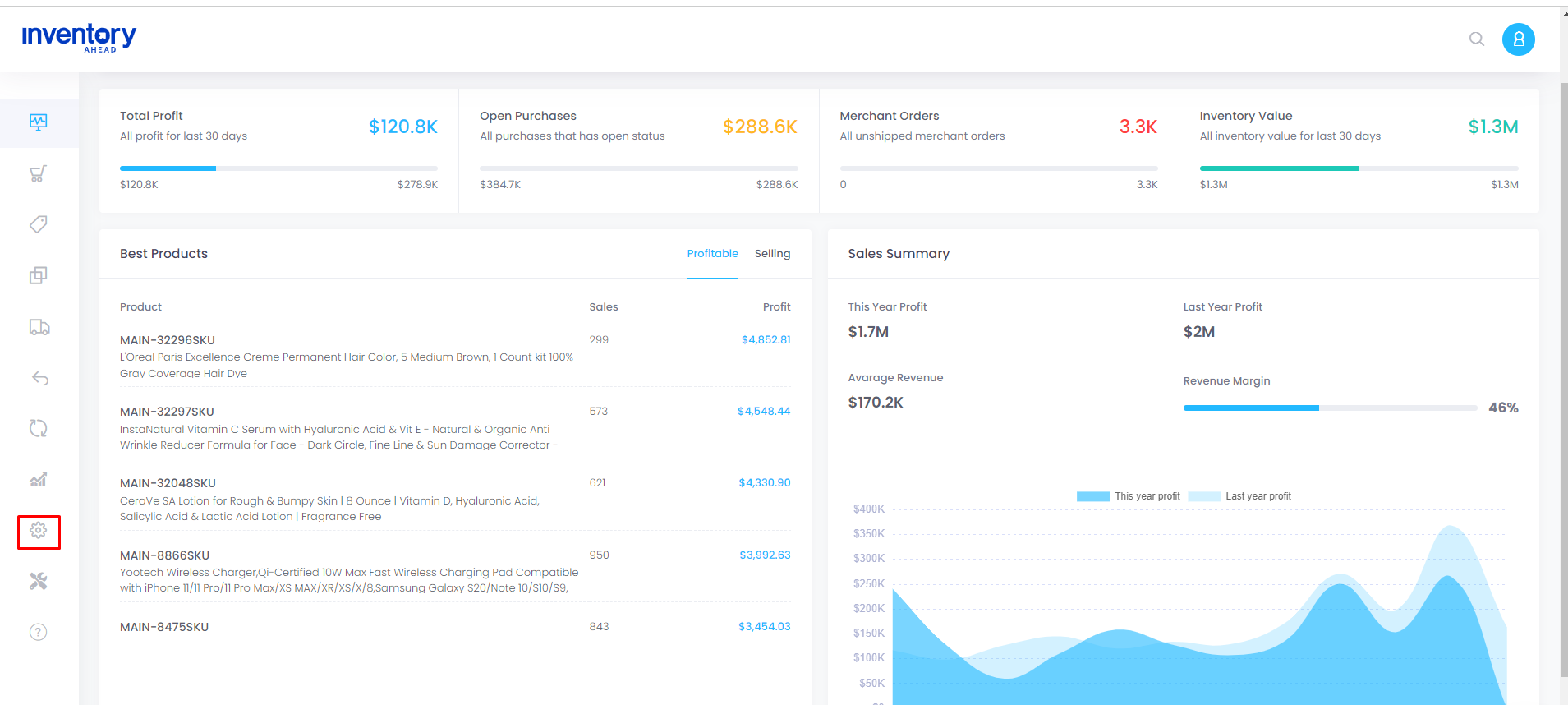
On the settings page, select “Selling Channels”
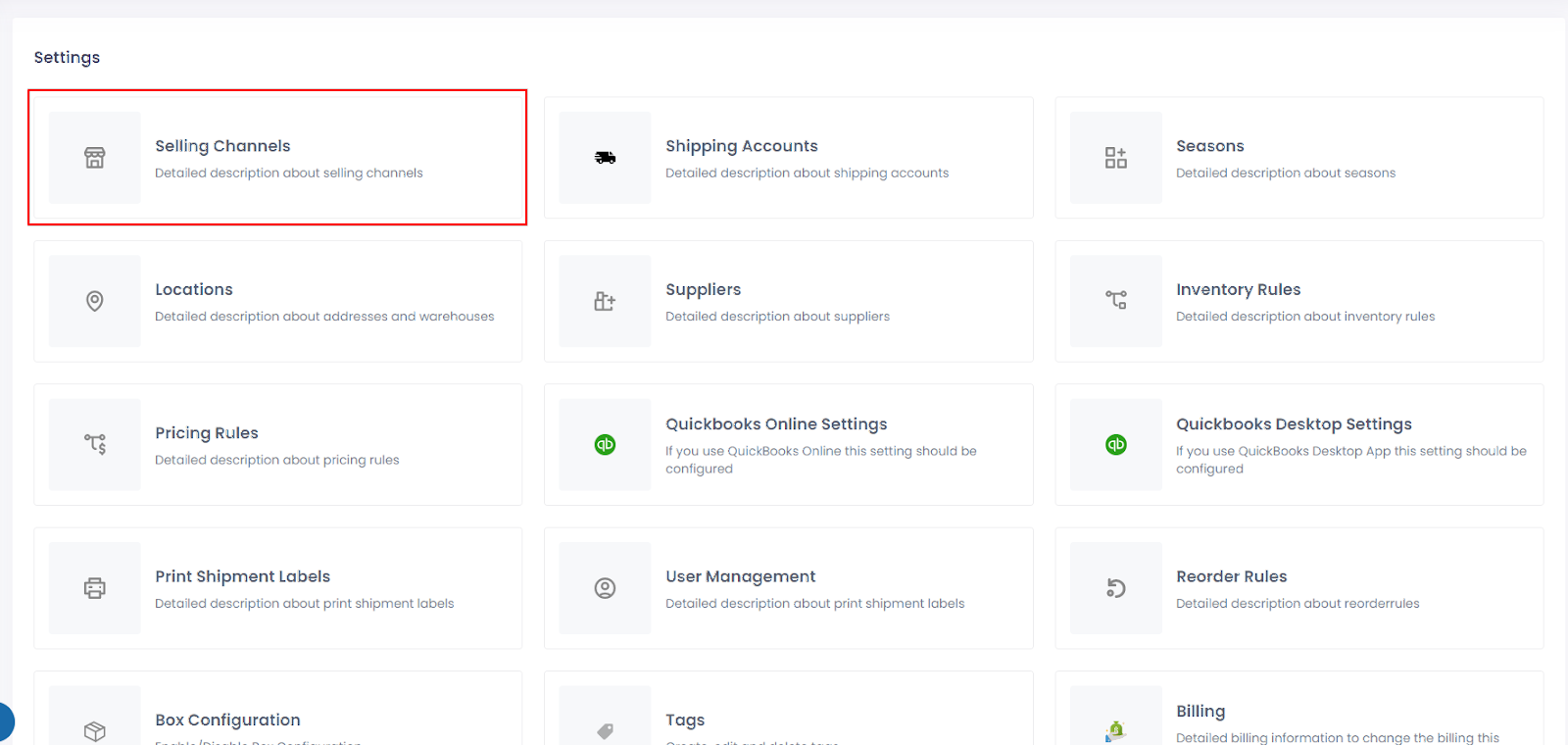
Click “Add channel”

On the next page, click “Add” on the desired Amazon channel
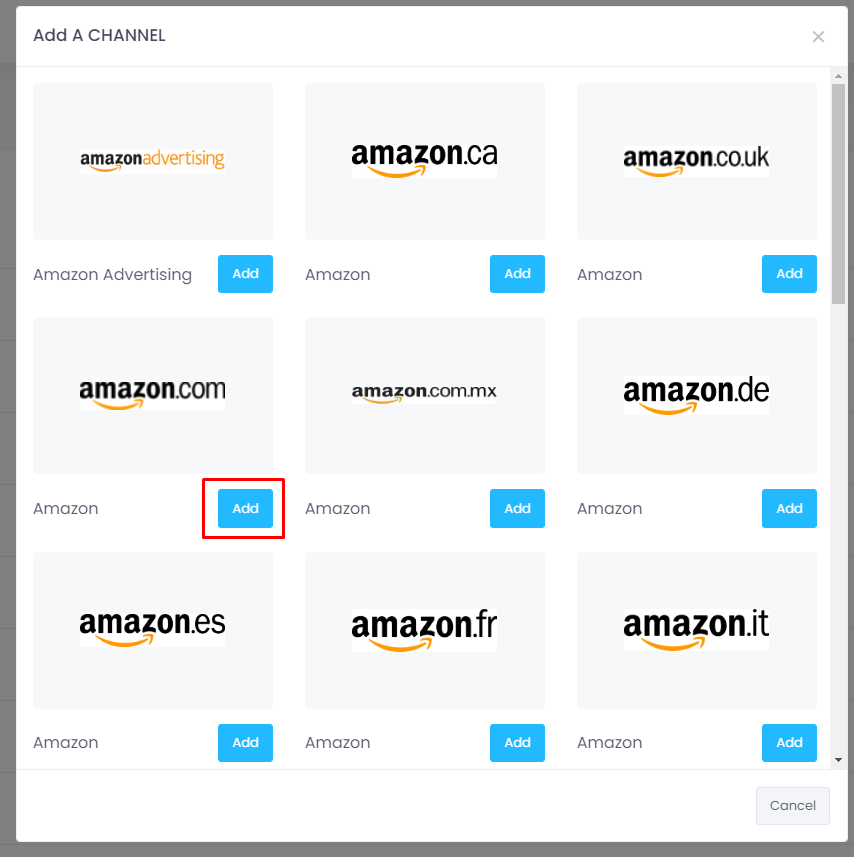
Complete the information on the following page and click the “Connect” button to establish the connection for your store. For further clarification on the fields present on the store connection page, you can click here to access an explanation.
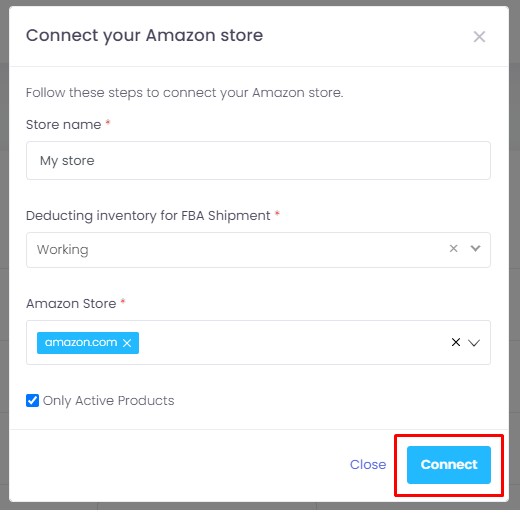
Upon clicking the “Connect” button, an Amazon popup window will appear. Please scroll down to the bottom of the window and click the checkbox to authorize Amazon to grant access to Inventory Ahead. Finally, click the “Confirm” button to proceed.

A success message will pop up that your store has been connected and you are all done!
Please note: It may take up to 24 hours for all the data from your store to be fully imported into Inventory Ahead.





