Viewed 7
SINGLE PRODUCT:
From the Inventory page, locate the desired product and click on the ellipsis icon (three dots) on the right side. From the dropdown menu, select “Edit.”
Scroll down to the bottom of the page and click on “Tags”.
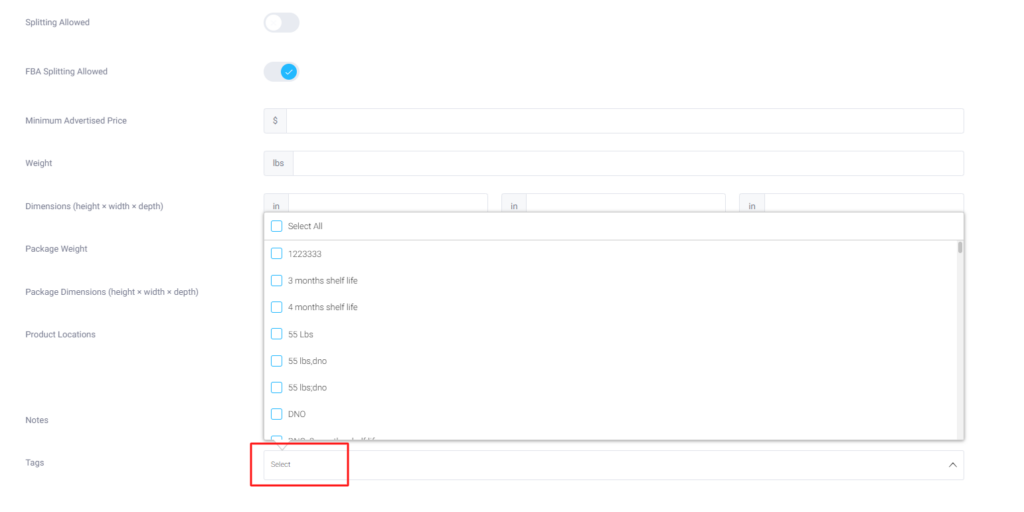
You will see a list of your tags, and you can select the desired tag(s) to assign it to this item.
IN BULK:
- Navigate to Inventory page > Click on the up ⬆ arrow.
- Under Templates Samples, download the “Product Tags” sample CSV file.
- Fill out your SKUs,
- And assign the tag name in column B.
- Back to Inventory Ahead, upload the file under Update Products > Data type Product Tags.
- Map the fields, and follow the prompts.
- All done!





