To modify or create an additional dashboard for the purpose of keeping your two stores or warehouses separate, and to separate your data or reports, follow these steps:
Navigate to the “Products” page from the left side menu
Click on the “+” sign located at the top to add a new dashboard, or “Customize” to modify the existing dashboard.

Write the name of your new Dashboard in the respective column. Now you can select which items you want to see in the visible column and which items you want in the hidden column. This can be done by clicking on the arrow.
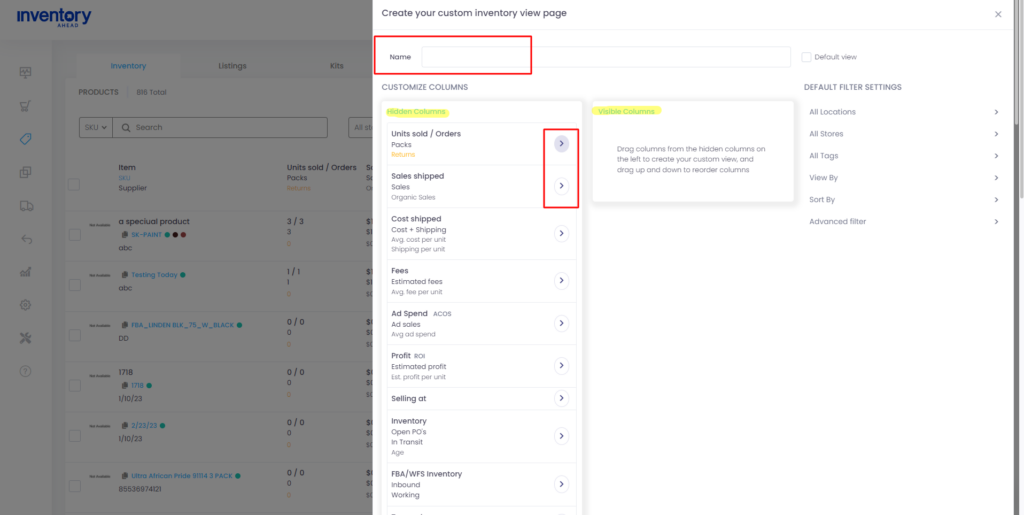
If you want to see this dashboard as a default, check “Default view”.
Choose “default filter setting” according to your requirements.
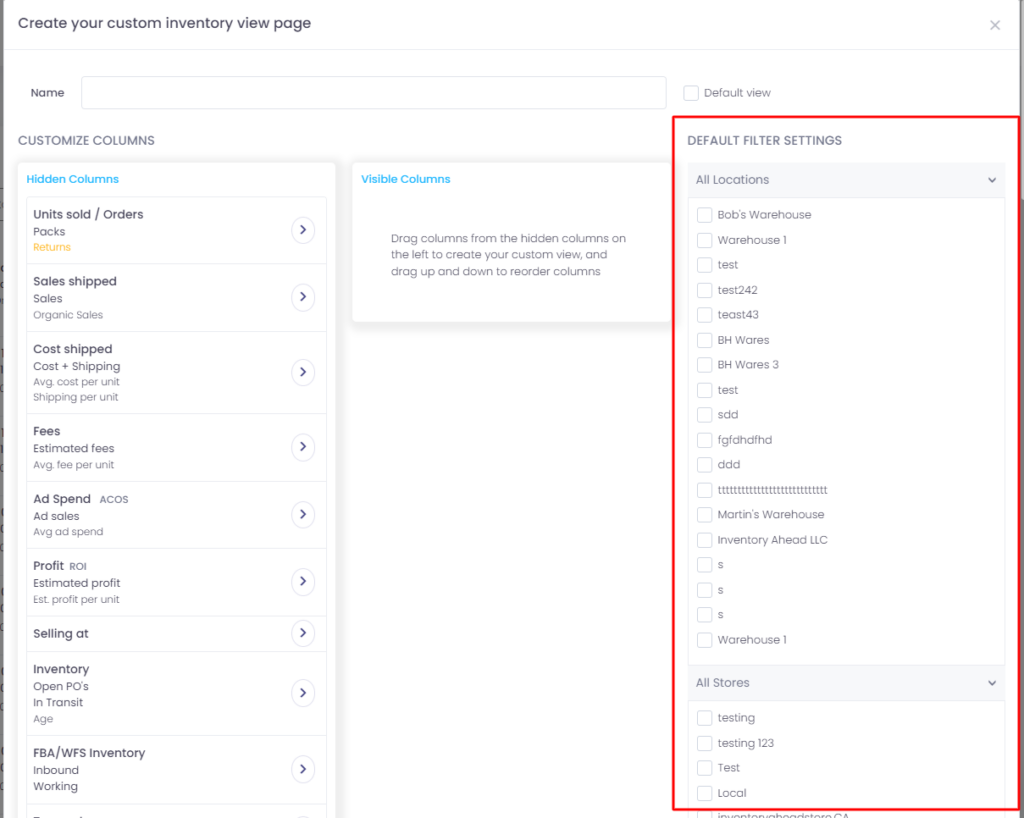
Click the “Save” button at the bottom of the screen.
You are all set on your new dashboard.





