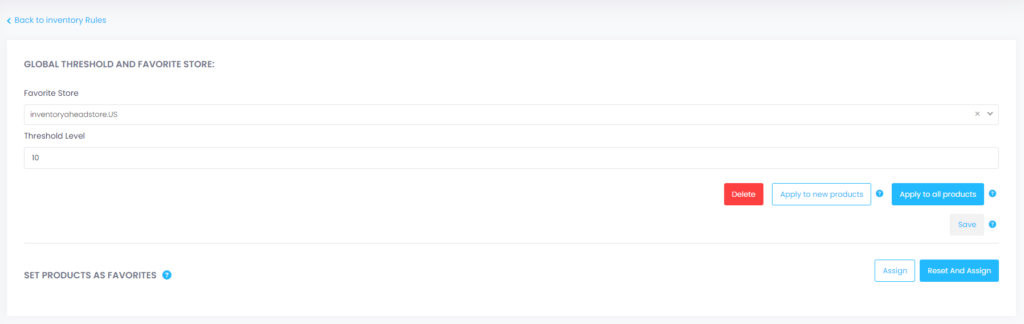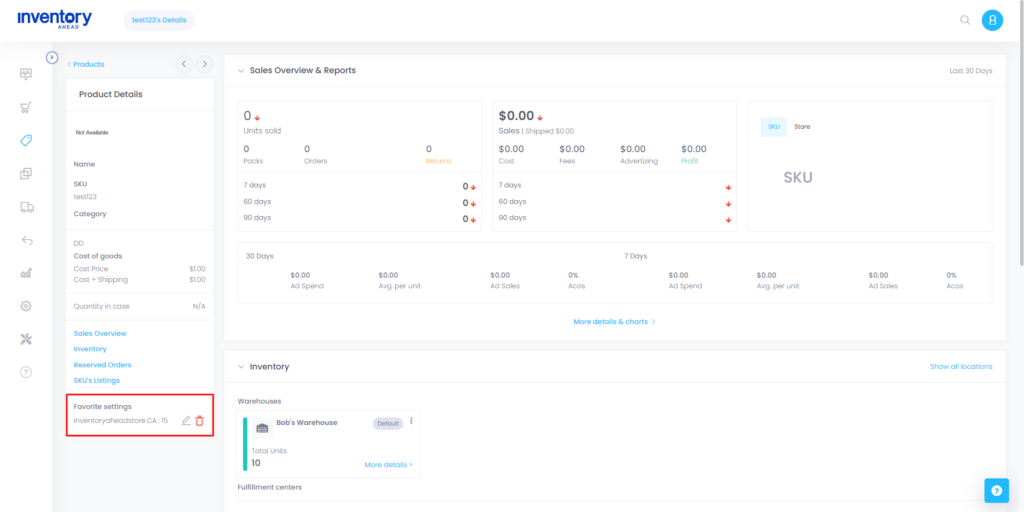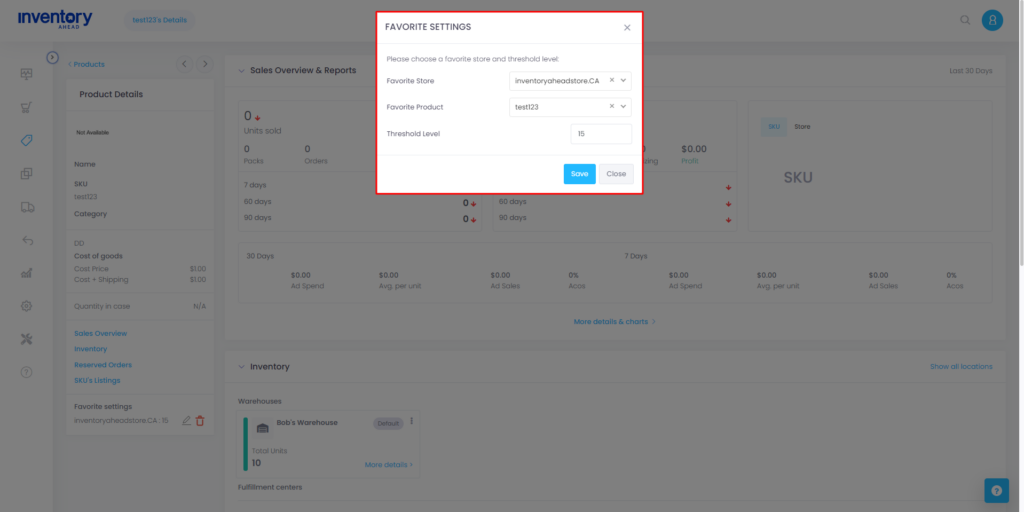To establish a global setting in your inventory management system, you’ll want to follow these steps, with a primary focus on your “Favorite Store” and the corresponding “Threshold Level.”
1. Access Inventory Rules
Begin by navigating to the ‘Settings’ section in your Inventory Ahead software. Here, you will find the ‘Inventory Rules’ option.
2. Define Your Favorite Settings
Within ‘Inventory Rules,’ locate the option to “Create Favorite Settings.” This step is pivotal for efficient global inventory management.
- Select a “Favorite Store”: Here, you’ll choose a specific store as your “Favorite Store.” This designation means that all your inventory data will be reported for this particular store until it reaches zero stock.
- Choose a “Threshold Level”: The “Threshold Level” signifies the stock quantity at which you want the last inventory report to be generated for all stores, except for your designated “favorite store.”
3. Apply Your Preferences
Now, it’s time to apply your chosen settings. You have two options:
- “Apply to New Products”: Opt for this option if you want to apply these favorite settings to all items that currently lack specific settings. It streamlines the process for new additions to your inventory.
- “Apply to All Products”: Choose this alternative if you wish to apply the favorite settings to all items, effectively overwriting any existing configurations.
4. Save Your Settings
Once you’ve made your selections, don’t forget to hit the “Save” button to ensure your preferences are securely stored.
5. Designate “Favorite Products”
To further refine your inventory management, you can assign specific products as “Favorite Products.” This is based on their order history and ensures a more accurate representation of your most crucial inventory items.
6. Assign and Review
By clicking the “Assign” button, you can effortlessly designate favorites to your products, prioritizing those with the highest order history. However, be cautious when using the “Reset & Assign” option, as it will overwrite your existing product favorites data.
These steps will empower you to create a robust global setting in your Inventory Ahead software, enhancing your inventory management capabilities and facilitating more informed decision-making.
How to override your global settings:
While global settings offer a streamlined approach to inventory management, there may be instances where you want to override these settings for specific items. Here’s how you can do that:
1. Access Product Details Page
To manually override global settings for individual items, begin by navigating to the product details page within your Inventory Ahead software.
2. Locate “Favorite Settings”
Scroll down to the bottom of the product details page. On the bottom left-hand corner, you’ll find the “Favorite Settings” section.
3. Edit Preferences
Within “Favorite Settings,” you can make the following adjustments:
- Favorite Store: Choose your preferred store for this specific item.
- Favorite Product Amongst All Subs: Select the specific product that stands out within its category or among similar items.
- Threshold Amount: Define the threshold level for this particular item.
4. Save or Cancel
Once you’ve made your desired changes, you have two options:
- Save: Click this button to confirm your modifications, ensuring that the customized settings take effect.
- Close: If you decide not to proceed with the changes, simply click “Close” to cancel any adjustments.
Should you require further assistance or have any inquiries, our dedicated support team is readily available to address your questions, comments, and concerns.
Your inventory management experience is our priority!