Inventory rules are implemented for Fulfilled by Merchant (FBM) products, ensuring automatic updates of your warehouse inventory across assigned marketplaces. Whenever a sale takes place on an assigned store, the inventory of all other assigned stores will be synchronized accordingly. Below, you will find a comprehensive step-by-step guide on creating your inventory rules.
Navigate to the “Inventory Rules” on the settings page.
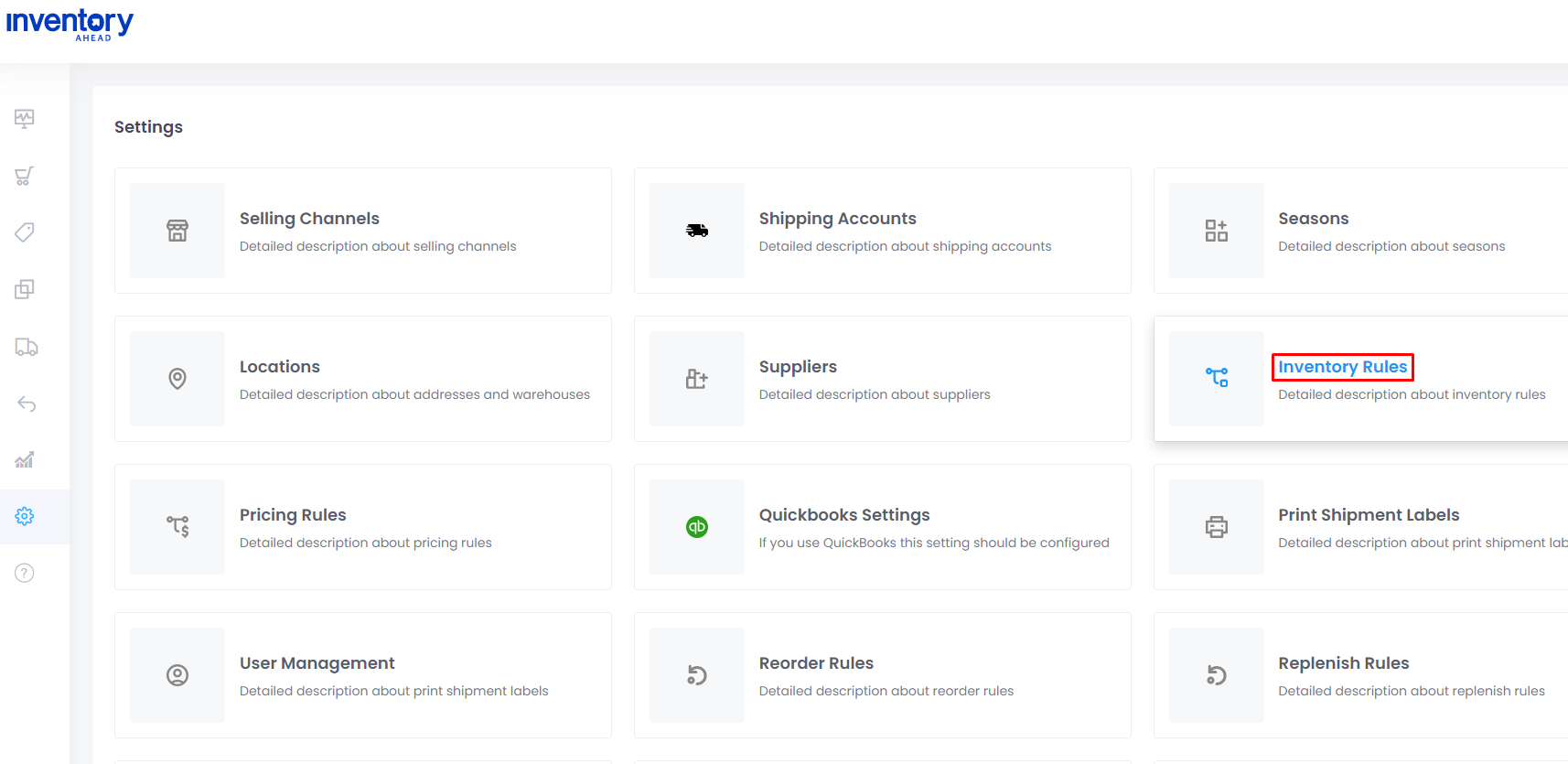
Select “Add new rule”.

Enter a rule name.
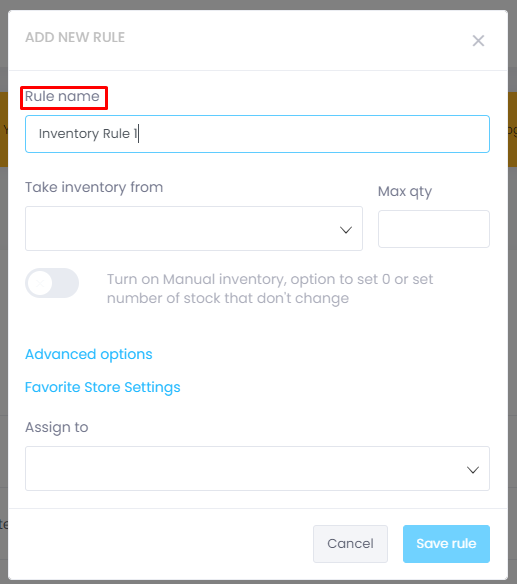
Now, you can choose the warehouse from the dropdown menu that specifies where your inventory will be reported to the marketplace.
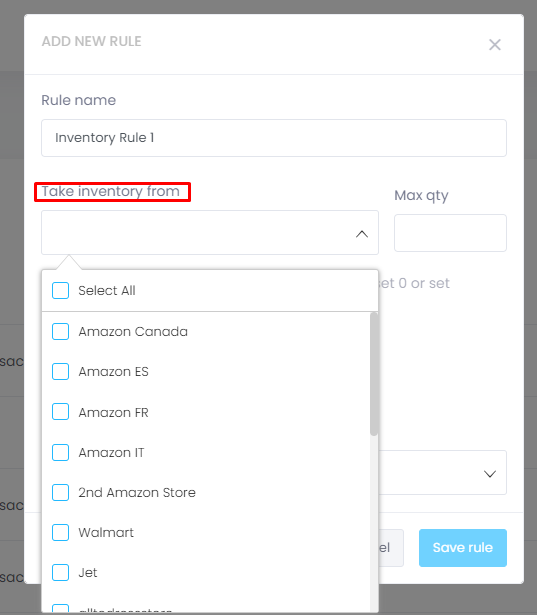
Assign to one or multiple stores or select all.
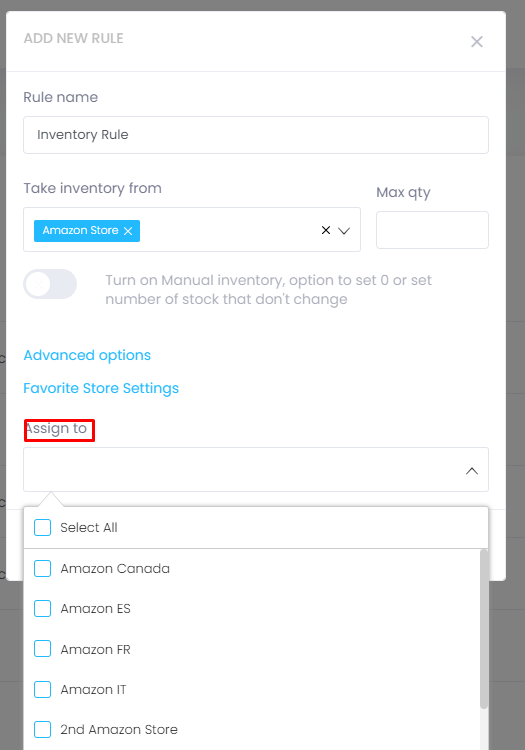
You have the option to enter a maximum quantity (optional) at this stage. By specifying a maximum quantity, the system will report your inventory up to the chosen limit.
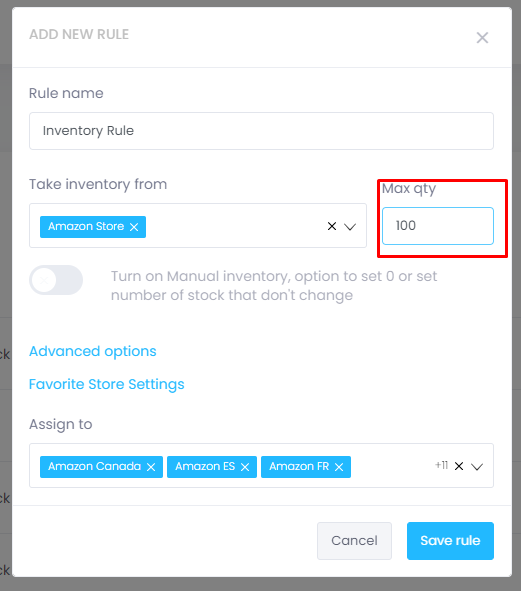
To avoid overselling, you can select the “Favorite Store Settings” option. This step is optional but highly recommended. By entering your favorite store and setting a threshold amount, you can establish a safeguard against overselling.
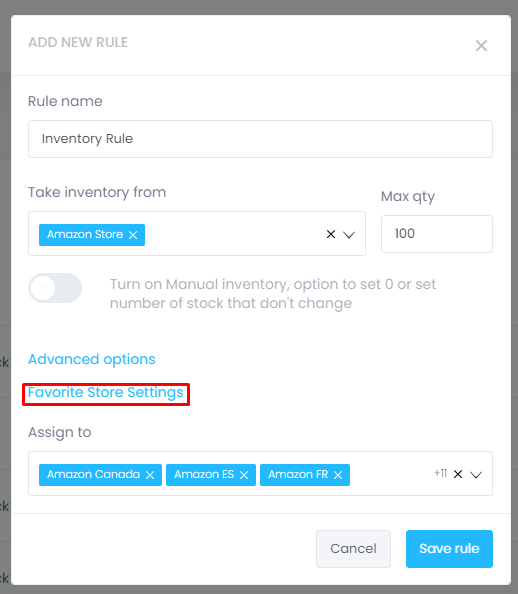
When this setting is enabled, once your local inventory reaches the threshold amount you have set, your inventory will be exclusively available in your favorite store. All other stores will display the inventory as out of stock. To finalize the rule, please select “Save Rule.”
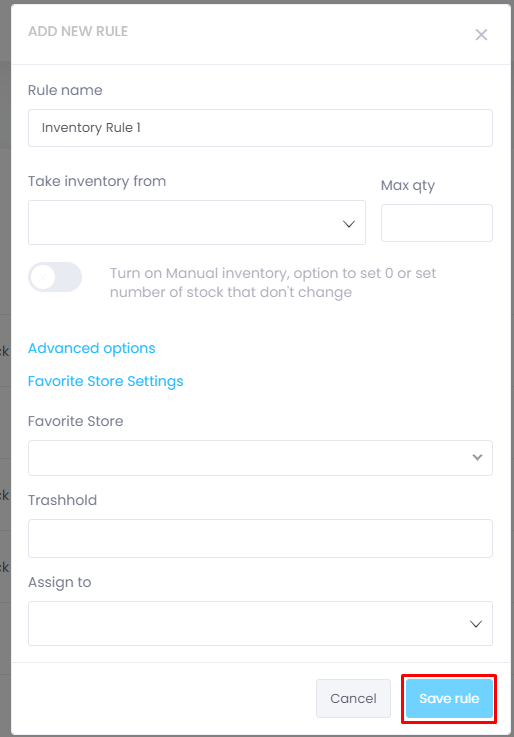
You are all set up with your inventory Rule!





