Would you like to keep track of all your open Purchase Orders (POs) that you will be receiving? This way, you can have a list of items that will be coming in and know from which location they will be shipped.
Inventory Ahead gives you this option. See below a simple step-by-step guide on how to do this.
Click on “Advanced Filters” on the purchasing page.
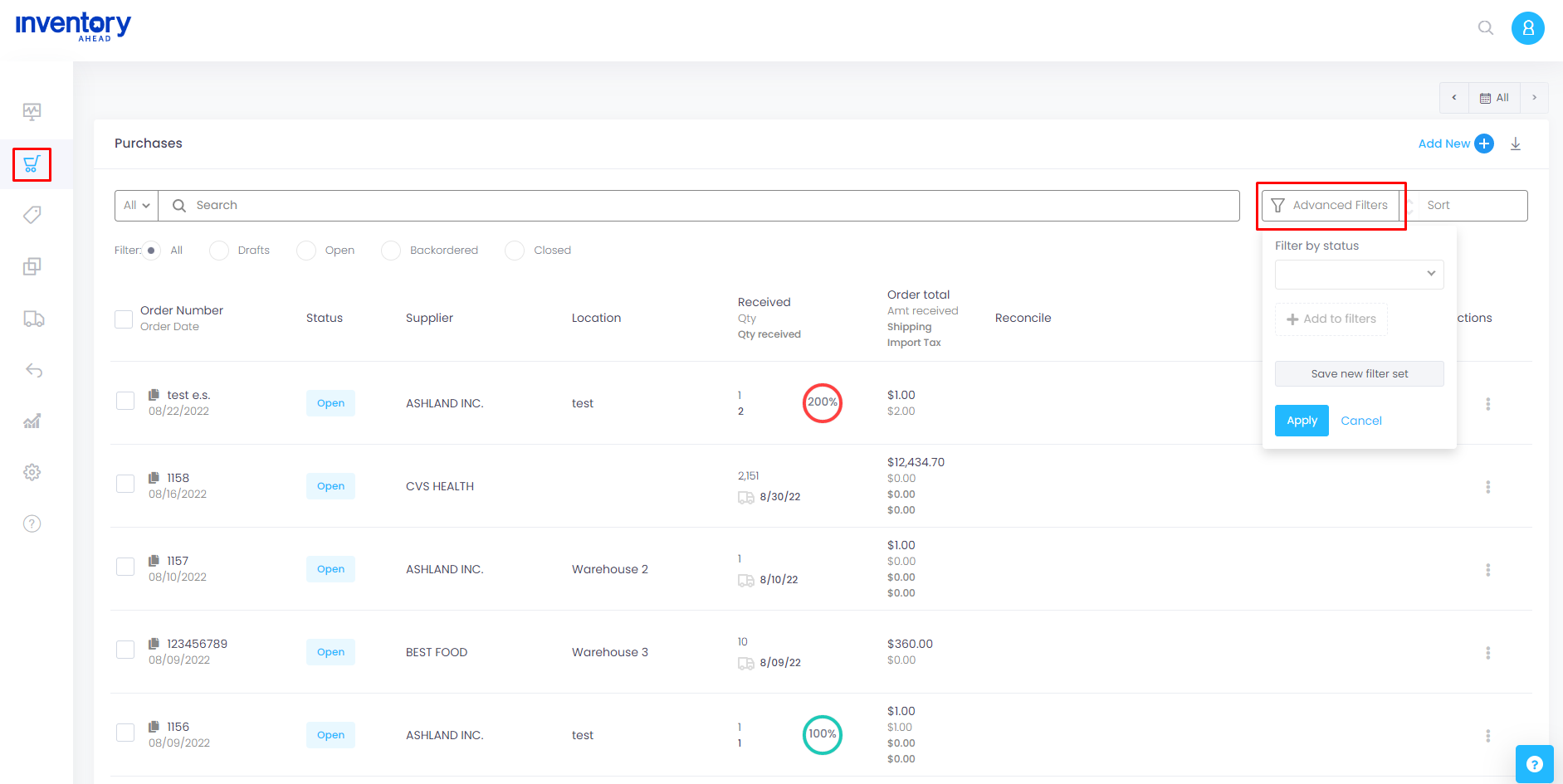
Select the status “Received Percent” at the “Filter by Status” option.
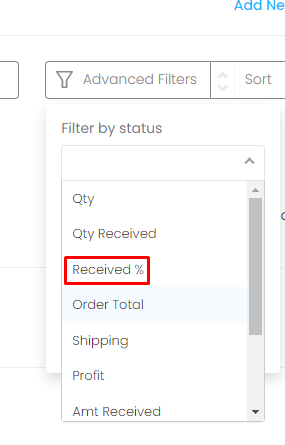
Click on “Add to filters”.
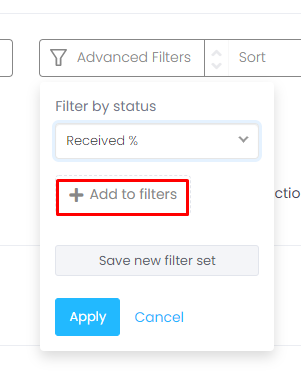
Select the “less than” symbol (“<“), and now you can enter the amount of 100% or any percentage amount of received POs that you would like to view.
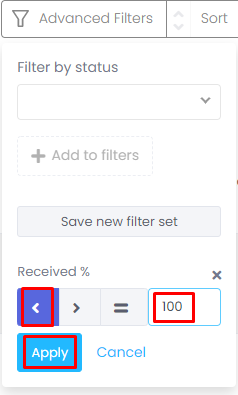
This filter will display all the purchase orders (POs) that you will receive or are currently being processed. If you wish to view this information, please click on the “Apply” button.
To view only the purchase orders (POs) that are currently in the process of being received, you can add a filter using the following steps.
Select the status “Qty Received” at the “Filter by Status” option.
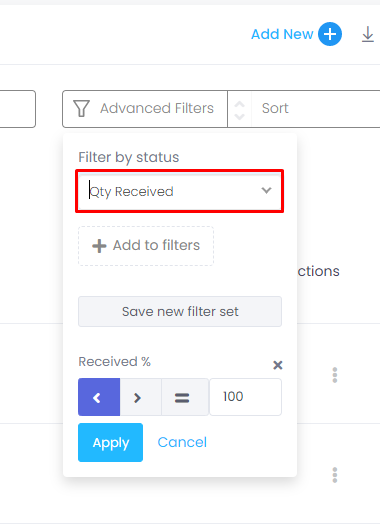
Click on “Add to filters”, and select an amount “greater than 0”.
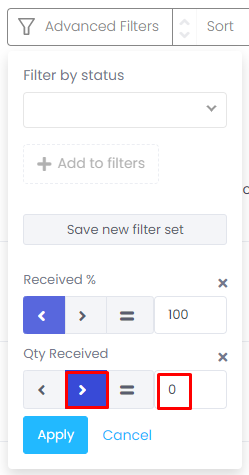
Then click on the “Apply” Button.
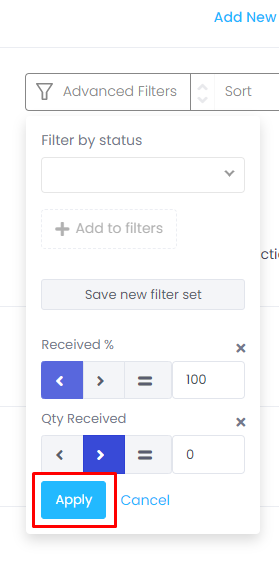
You also have the option to save this filter set for later use by clicking on “Save New Filter Set”.
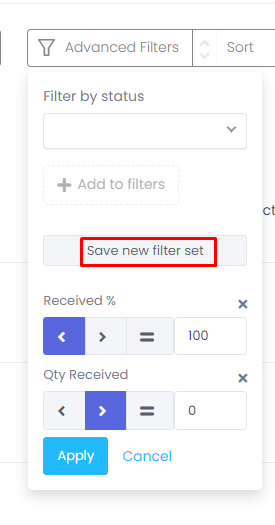
Enter your desired filter name and click on the “save” Button.
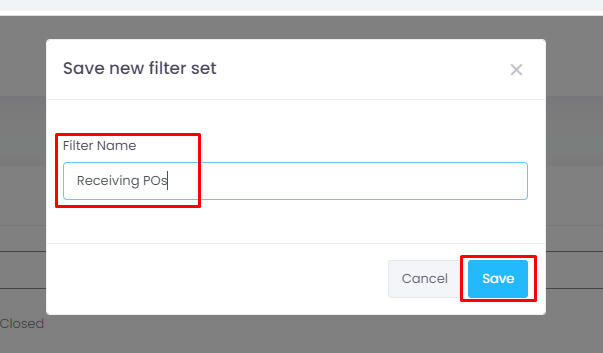
Now, to access and view your receiving purchase orders (POs), simply click on the name of the saved filter. This will allow you to conveniently access the desired information.

You have the flexibility to create multiple saved filter sets, enabling you to view POs with different statuses.





