Viewed 158
Importing all the items via a CSV to an FBA Shipment can greatly simplify and enhance your replenishment process.
Here’s a guide on how to accomplish this:
When replenishing items per case, make sure to label your CSV headers with the following information:
- SKU: Enter the SKU of the item you want to replenish.
- Box Units: Specify the number of units that come in each case.
- Boxes: Indicate the quantity of cases you would like to replenish for this particular item
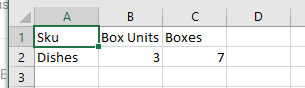
- Navigate to Inventory Transfers>FBA Shipments
- Enter a shipping from and shipping to location.
- Make sure that ‘Packed by Case’ is selected.
- Be sure that ‘Manual Box Setting’ and ‘Auto Fill Box Info’ are checked.

- Click on ‘Import from CSV, and import your file.
- The system may ask you to map some headers. If yes, do so.
- The page should look like this once the file has been imported.
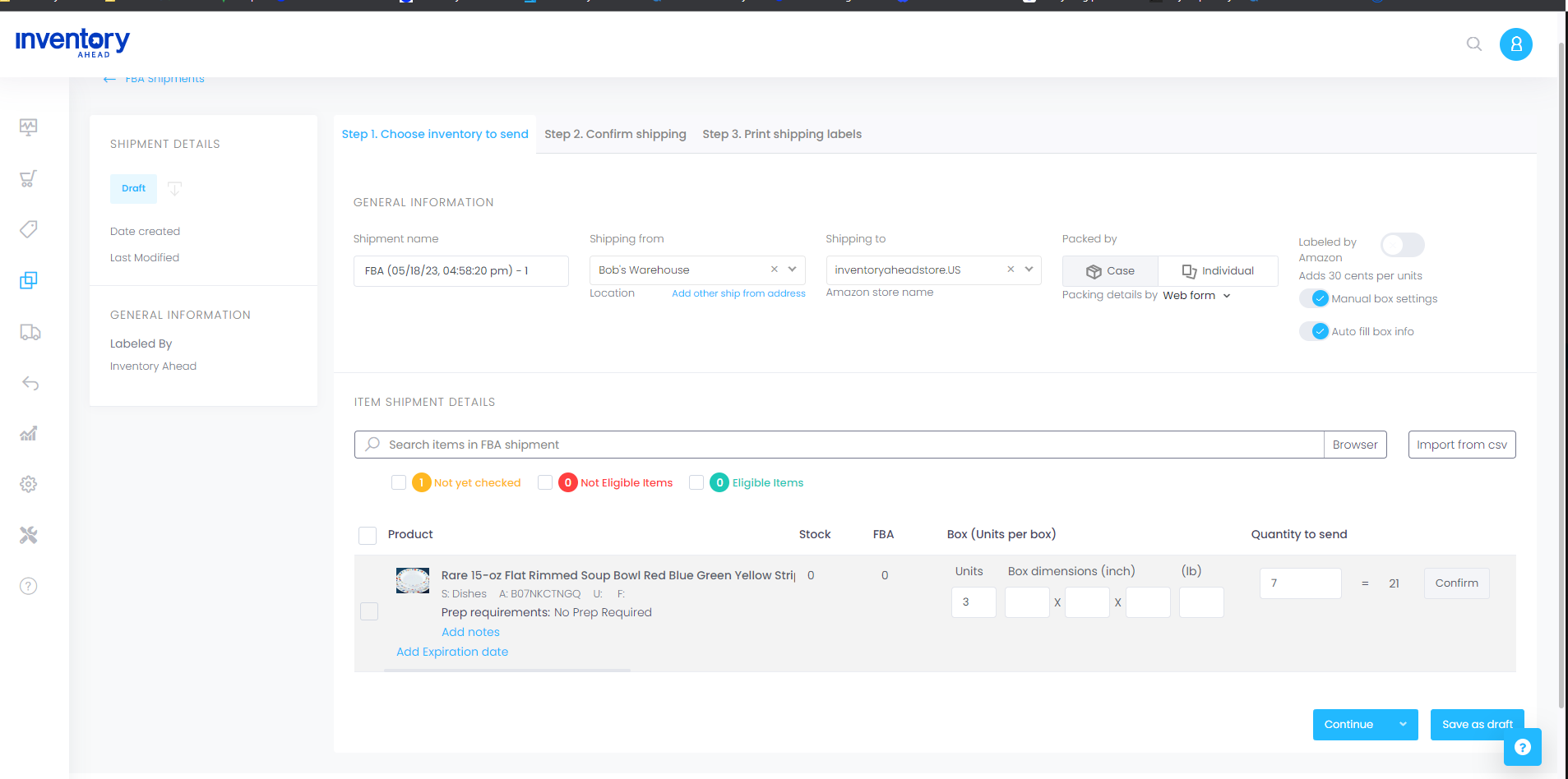
- Continue with shipment as usual.
FBA Shipment per Unit:
Your CSV should Have the following headers:
- SKU
- Quantity
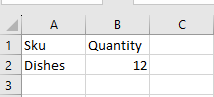
- Make sure that Packed by Individual is selected.
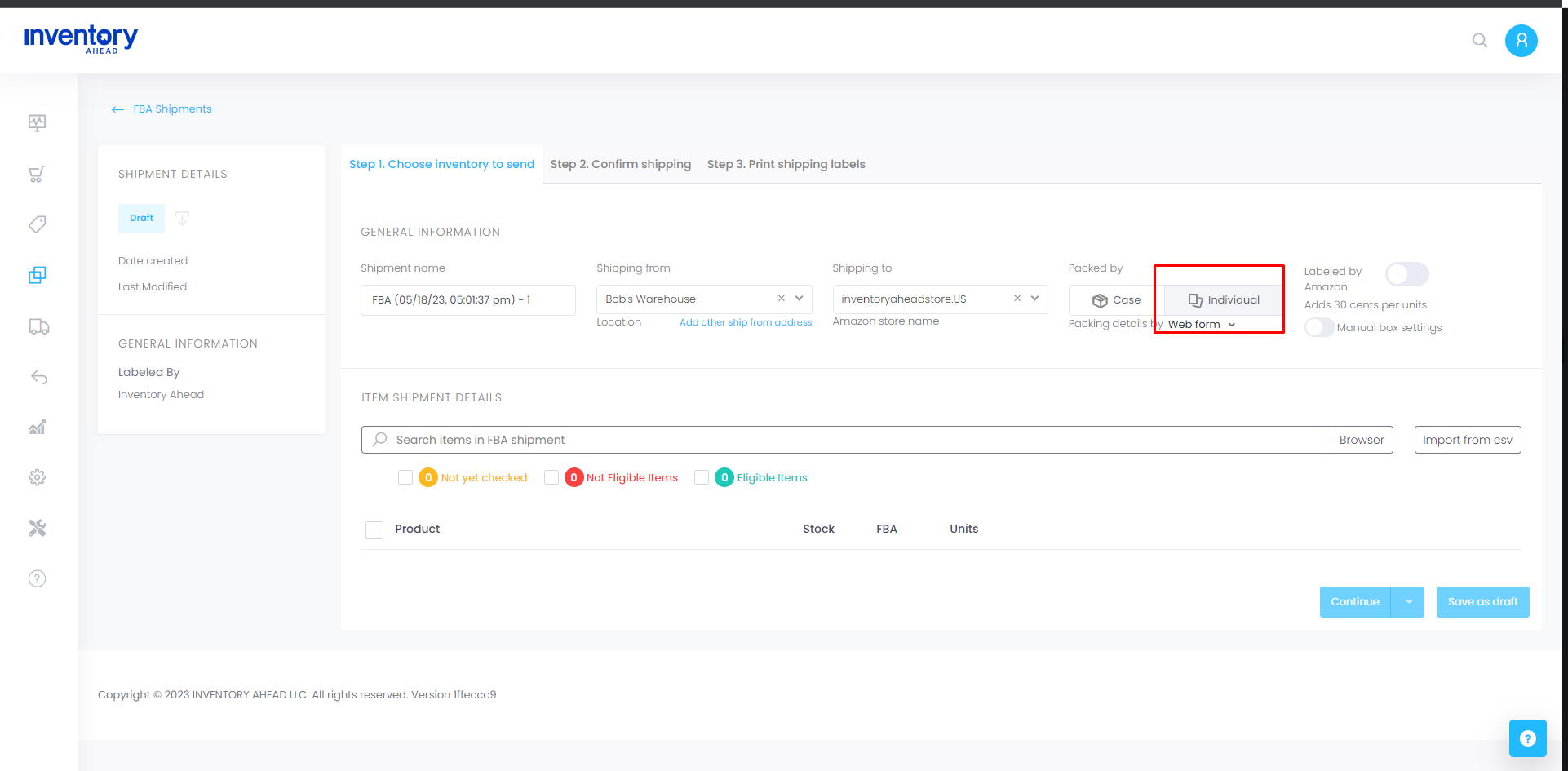
- Import from CSV.
Your page should look like this:
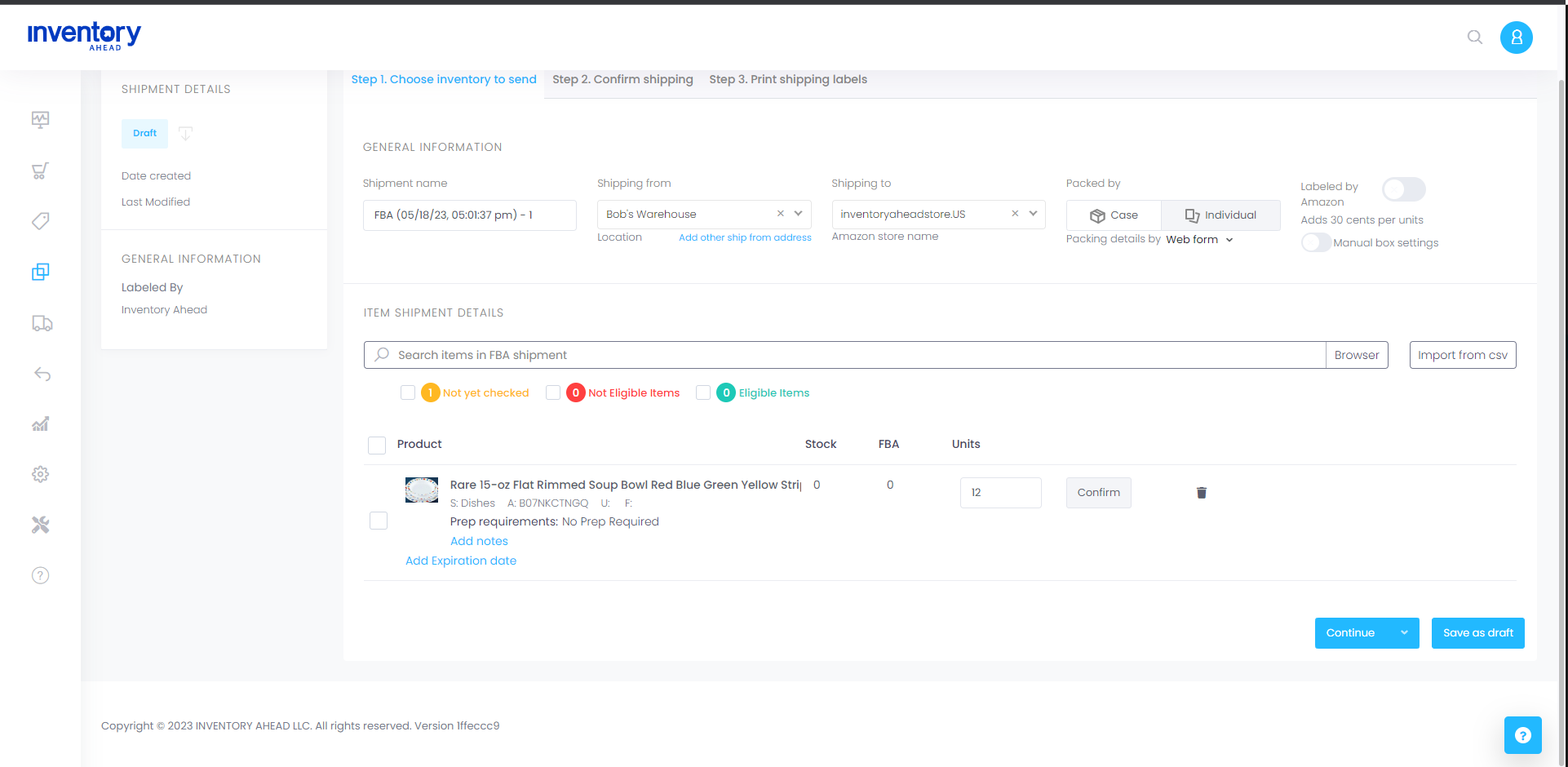
- Continue with your shipment as usual!





