Viewed 9
To connect your Inventory Ahead account with QuickBooks, follow these steps:
1. Go to the settings page and navigate to “QuickBooks Settings”
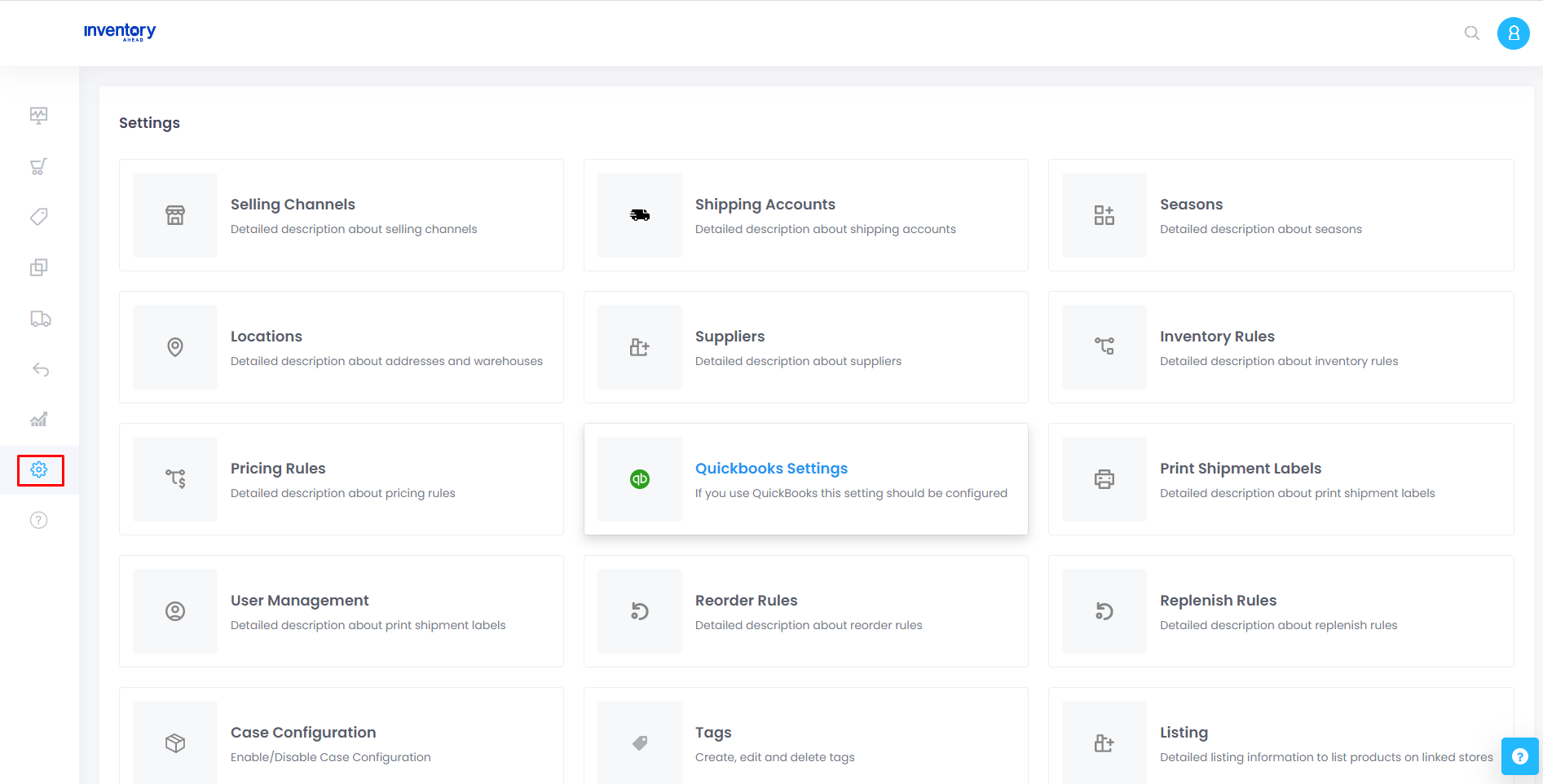
2. Select whether you want to connect to QuickBooks Online or QuickBooks Desktop.
3. Click on “Connect to QuickBooks”.
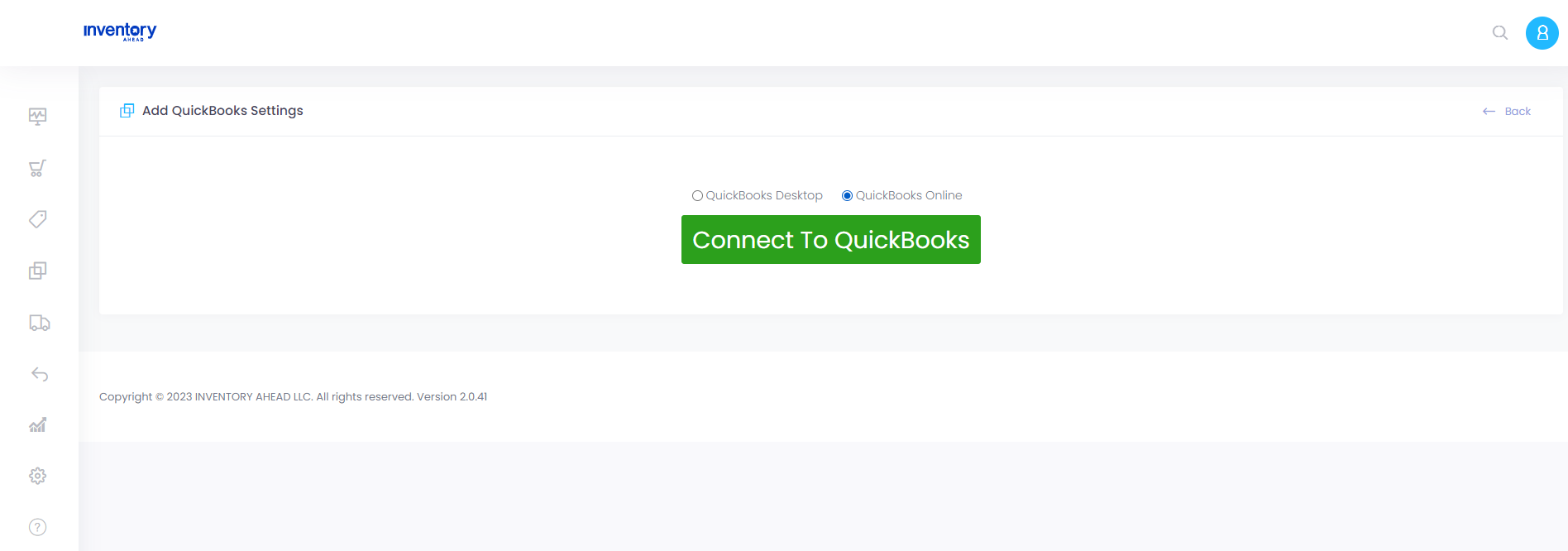
4. A popup page will appear with further instructions. Follow the provided steps to establish a full connection with QuickBooks.
Once the connection is established, you will have the option to export your Purchase Orders (POs) from Inventory Ahead to QuickBooks. This allows you to effectively track your cost of goods. For detailed instructions on how to export your POs to QuickBooks, refer to this article: https://faq.inventoryahead.com/how-do-my-pos-get-reported-to-quickbooks/





