Viewed 25
1. After logging into your account, navigate to the Settings page > Selling Channels.
2. Click on the “Add channel” button, which is located at the top right-hand corner.
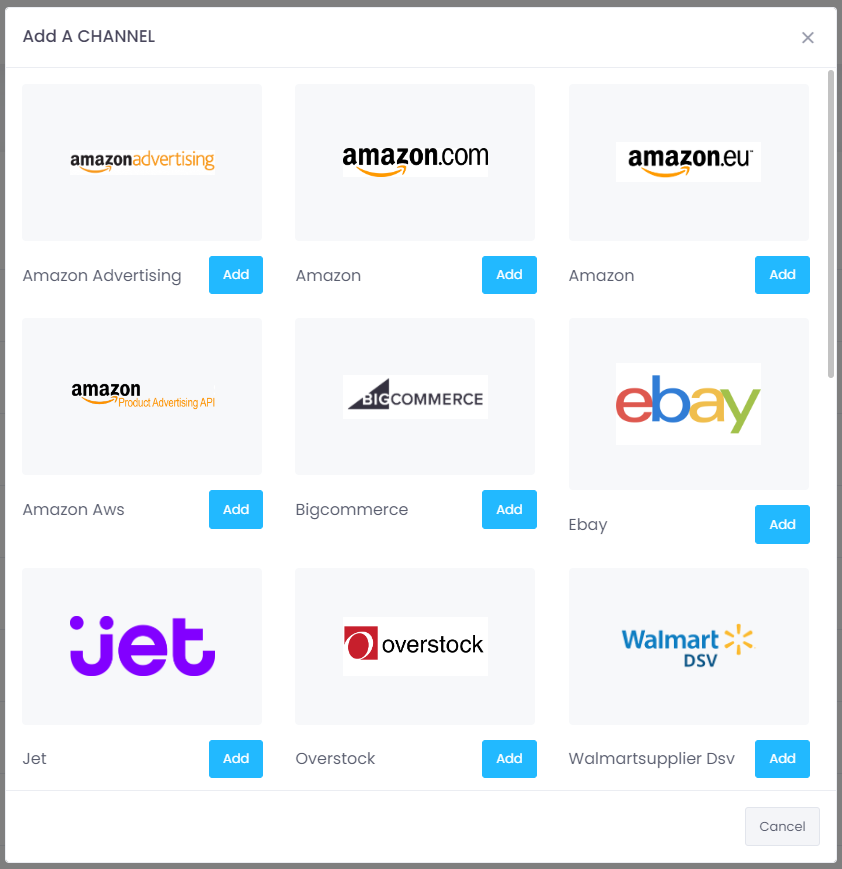
3. To add a channel, select the desired channel and click on the “Add” button.
4. Follow the prompts on the next page to complete the process.
You are all done!
Notes:
- For an Amazon store connection, please click here to access instructions on how to obtain your Amazon Seller ID and MWS token.
- It may take up to 24 hours for all the data from your channel to be imported into Inventory Ahead.





